

English
The uni-admin framework is an open source framework for application background management based on uni-app and uniCloud.
For developers of uniCloud, their background management system should use this framework.
The official build uni-admin demo site, you can quickly experience uni-admin after logging in.
uni-admin is open source and follows the MIT license, you can download it from Github or [Code Cloud](https://gitee.com/dcloud/uni- admin) to get the source code, or you can quickly download it from DCloud Plugin Market.
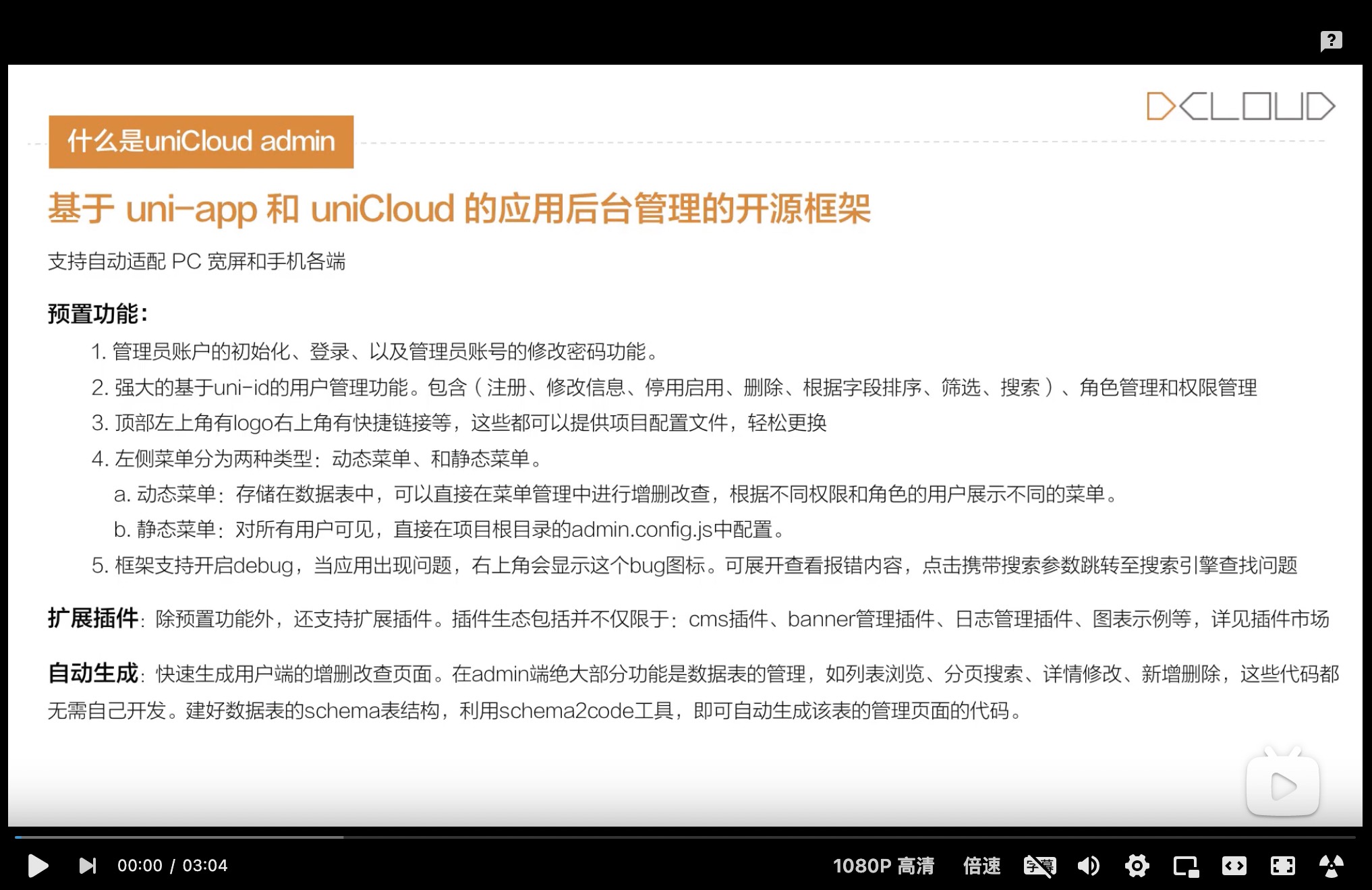
问题交流与反馈,请加入:uni-admin交流群
uni-admin has code generation tools for preset functions, plugin ecology and data table management.
With this combination, the development of the management system has become unprecedentedly simple, efficient and low-cost.
admin.config.js file in the project root directory for detailsadmin.config.js fileuni-admin supports both PC and mobile. The base module is available in full end, but note that some plugins are not full end.
The PC side is as shown below:
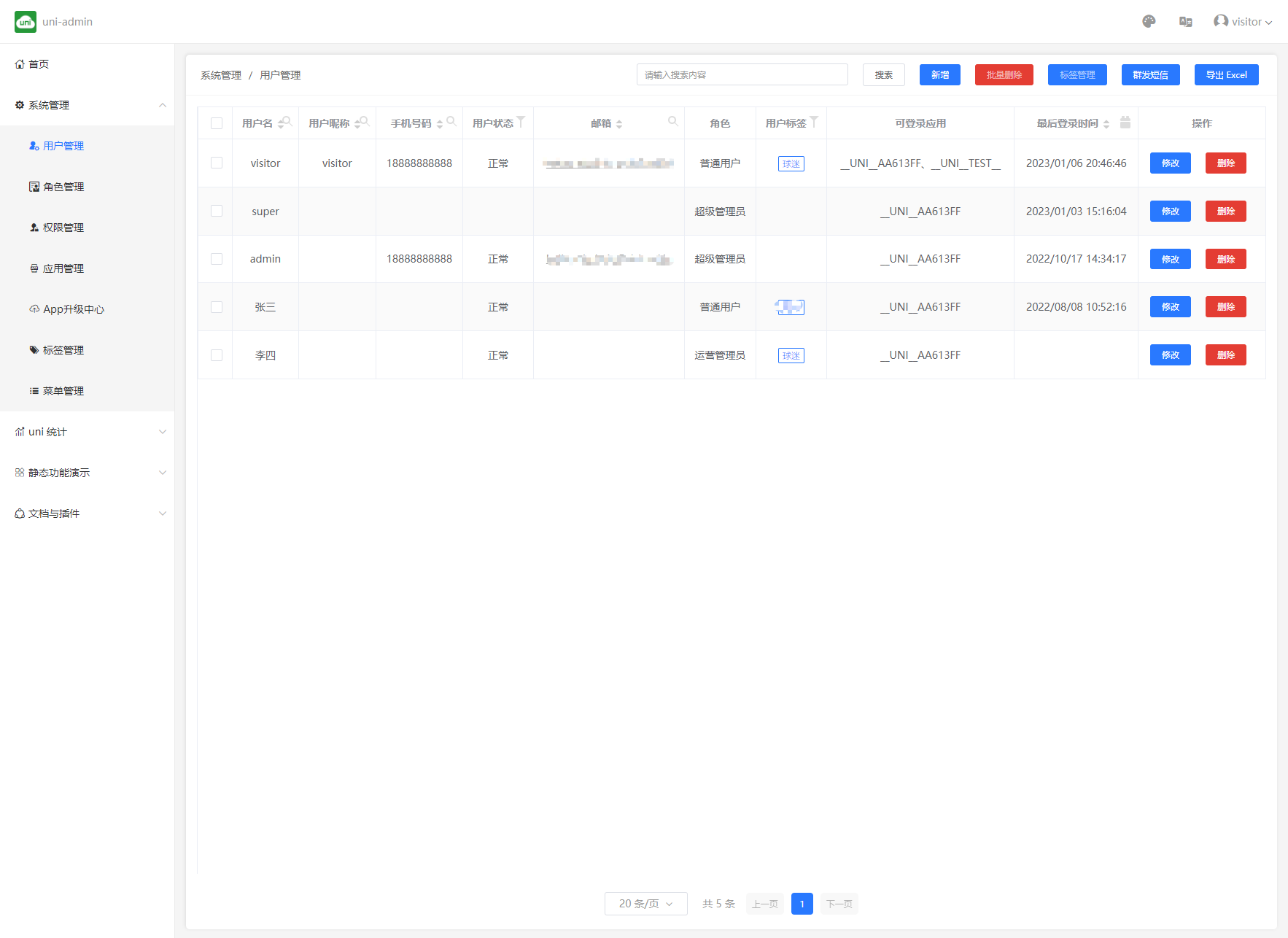
The mobile terminal is as follows:
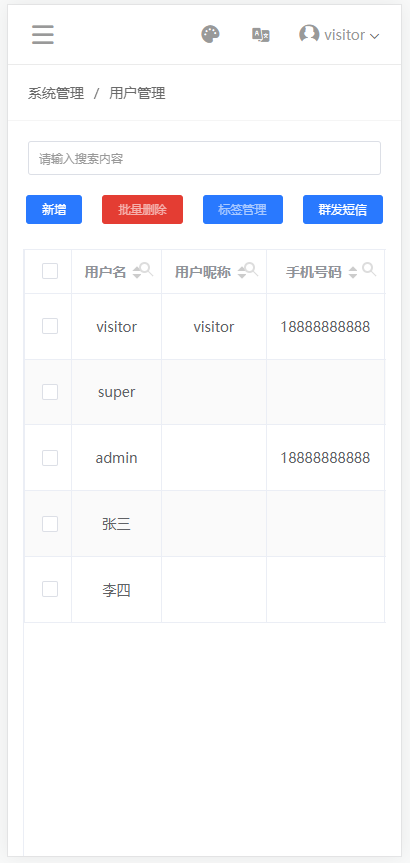
uni-admin is a complete open source uni-app project, any engineer familiar with uni-app can develop extended functions by themselves.
uni-admin comes with two skins:
default blue skin
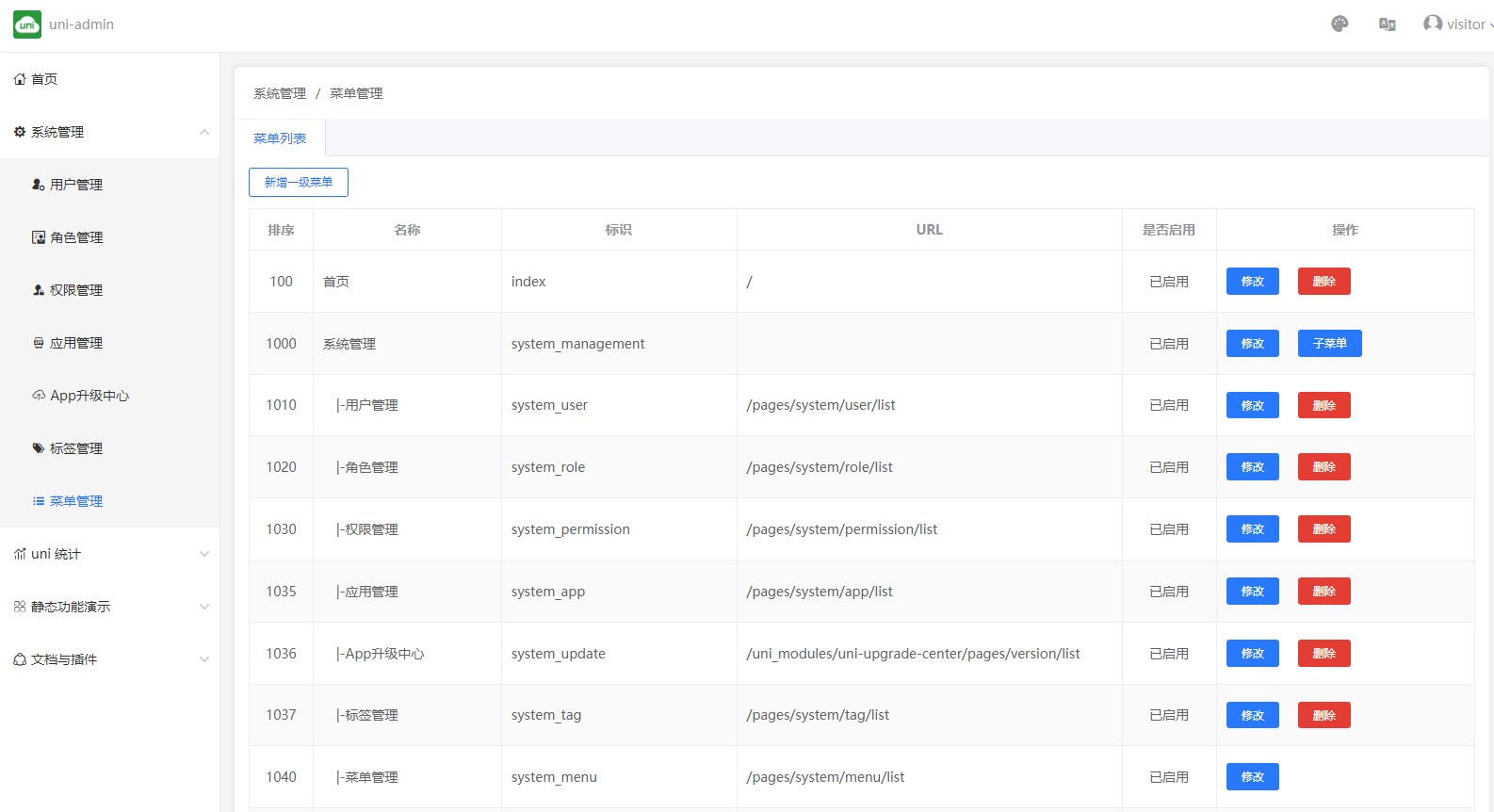
Switchable green soft skin:
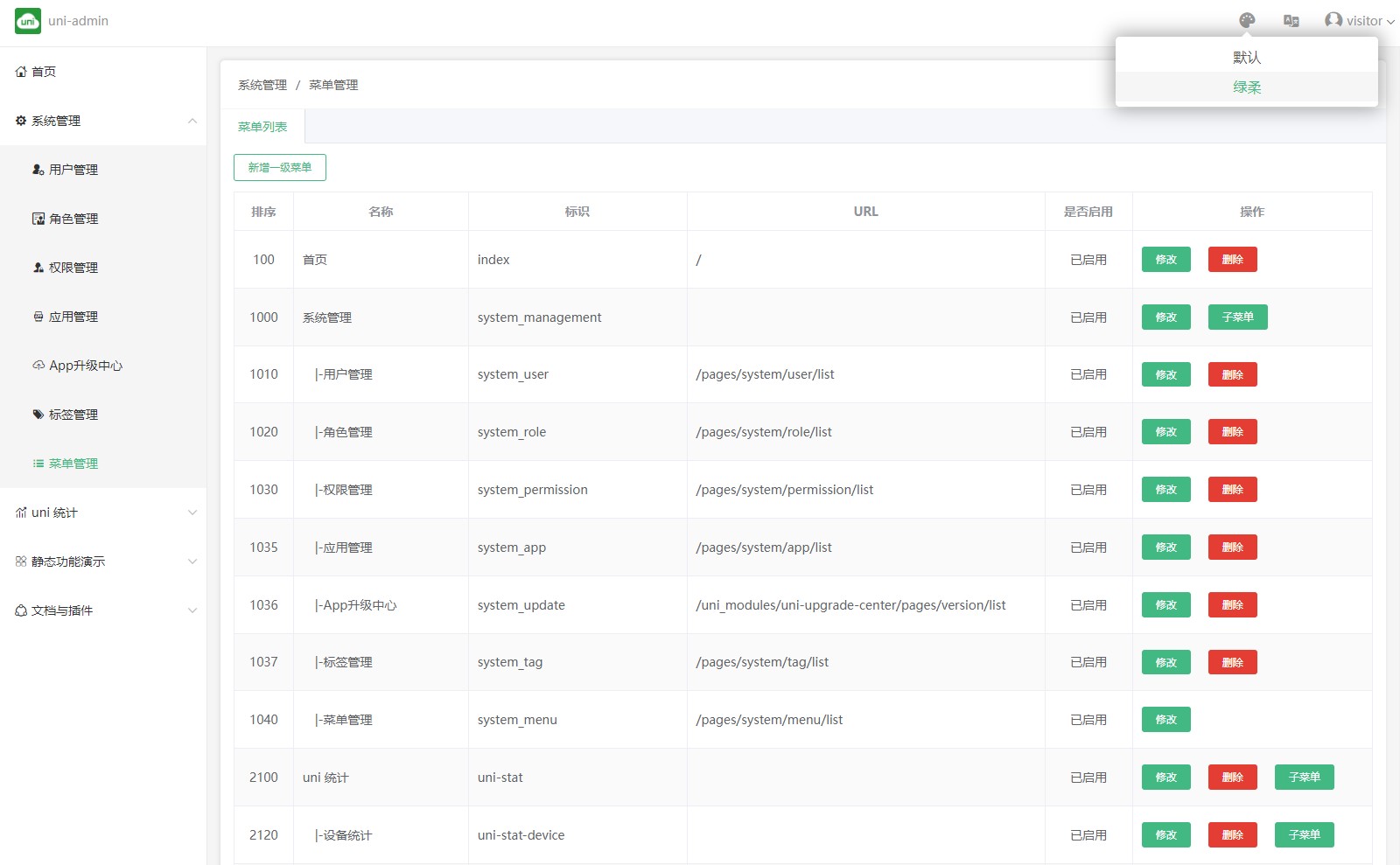
If you need to modify the skin color, you can modify it in the uni.scss file in the root directory of the uni-admin project:
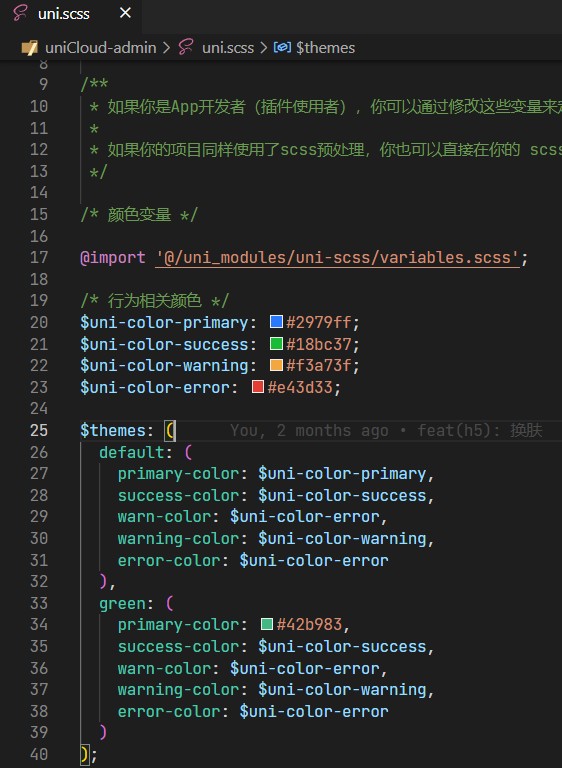
If you need to add skin, the following steps are examples:
在 uni.scss 文件的 $themes 属性中新增一个键值 blue 的配置:
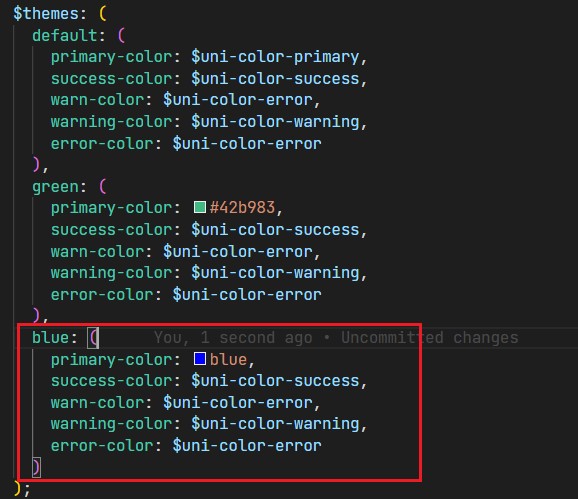
修改项目根目录的 admin.config.js 文件,添加以下内容,注意:value 的值需要与 $themes 中新增主题的键值保持一致:
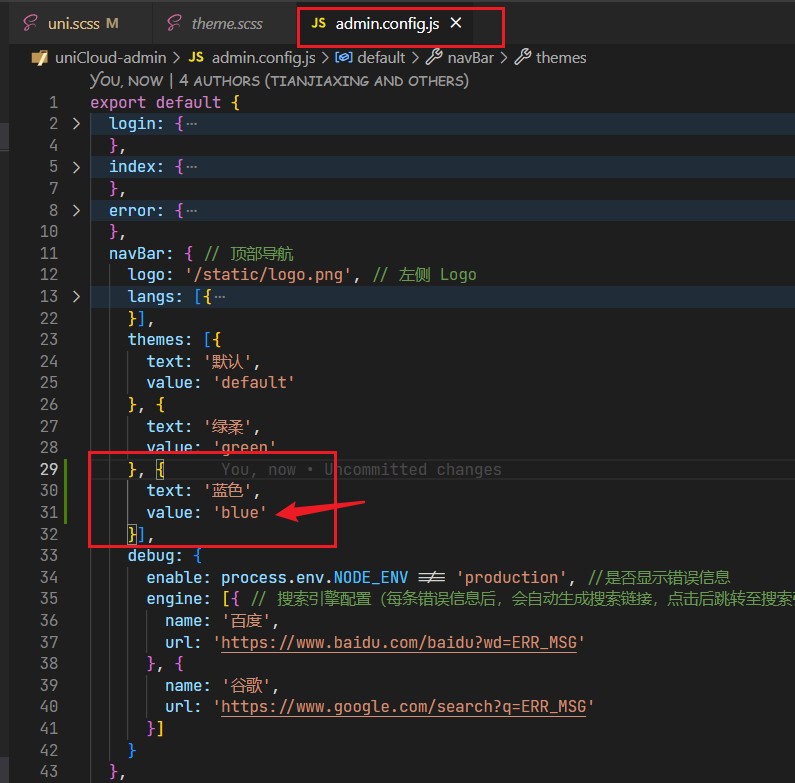
Re-run to the web to view the effect
uni-admin's "one-click deployment" will automatically upload cloud functions, create a database, compile and upload the front-end page to the front-end web hosting, help you generate a website with one click and automatically deploy uni statistics; if you need to modify it in HBuilderX Customize the code, and then you can choose Manual Deployment to import the project source code to HBuilderX.
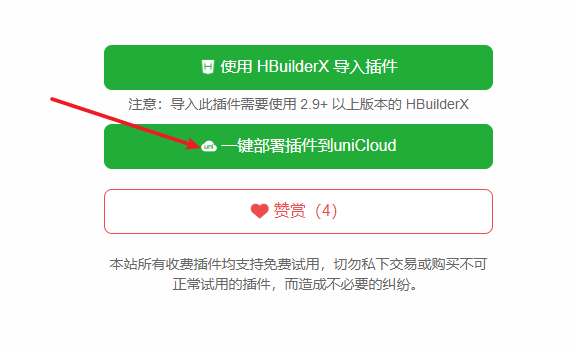
If you need to deploy in Alibaba Cloud space, please use the Manual Deployment method
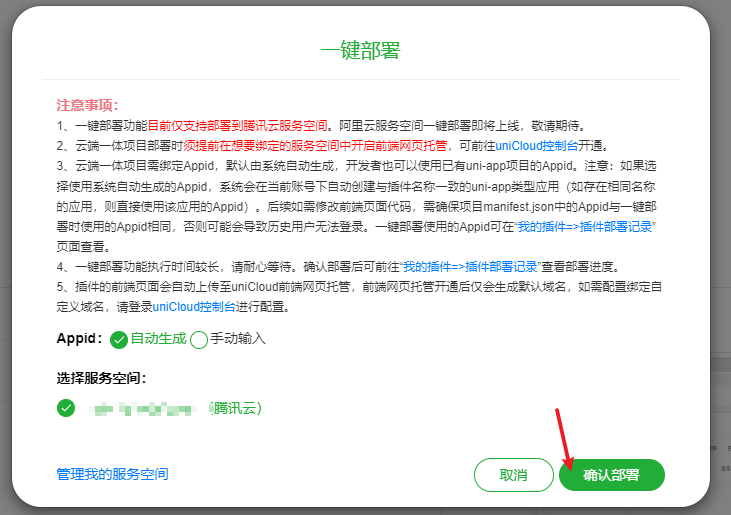
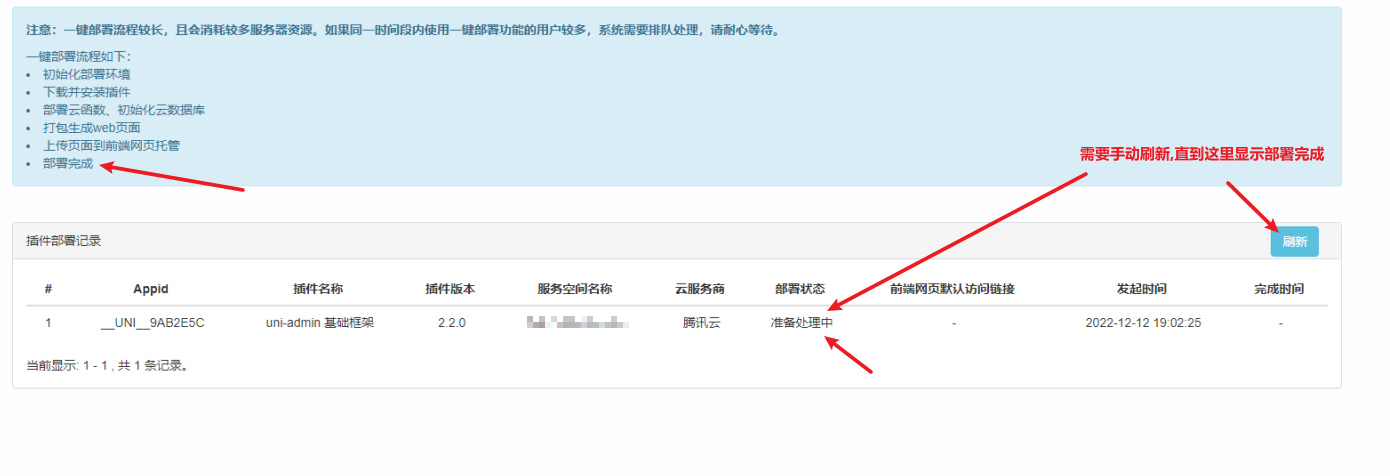
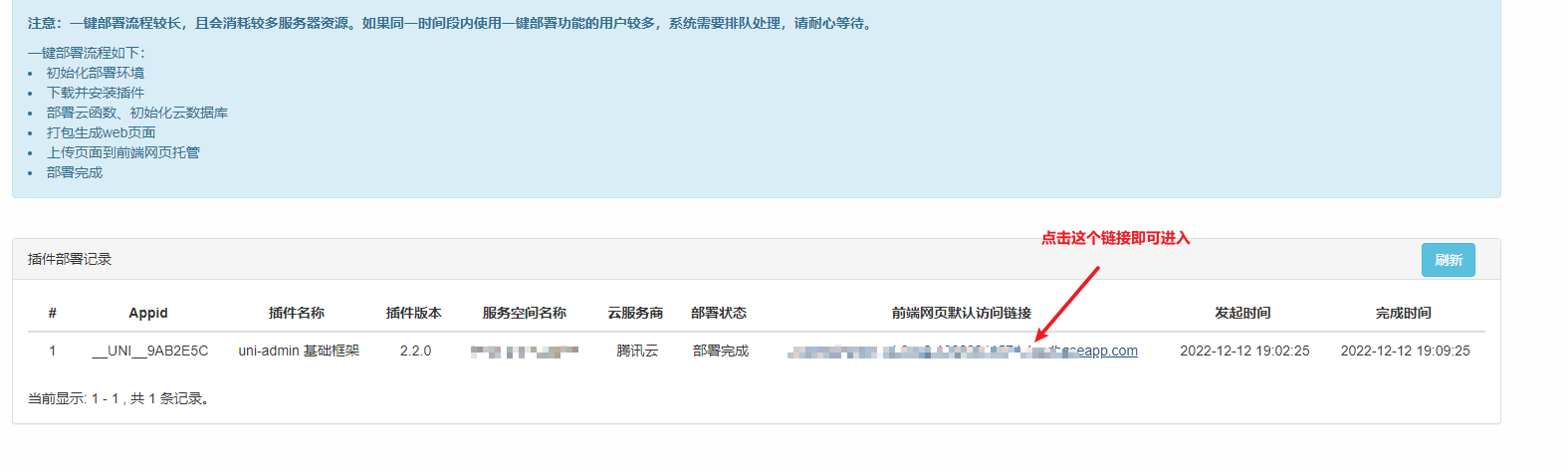
When you need to use uni-admin for development, you need to use manual deployment to import the source code into HBX for development.
HBuilderX Create a new uni-app project in version 3.0+, select the uni-admin project template, as shown below
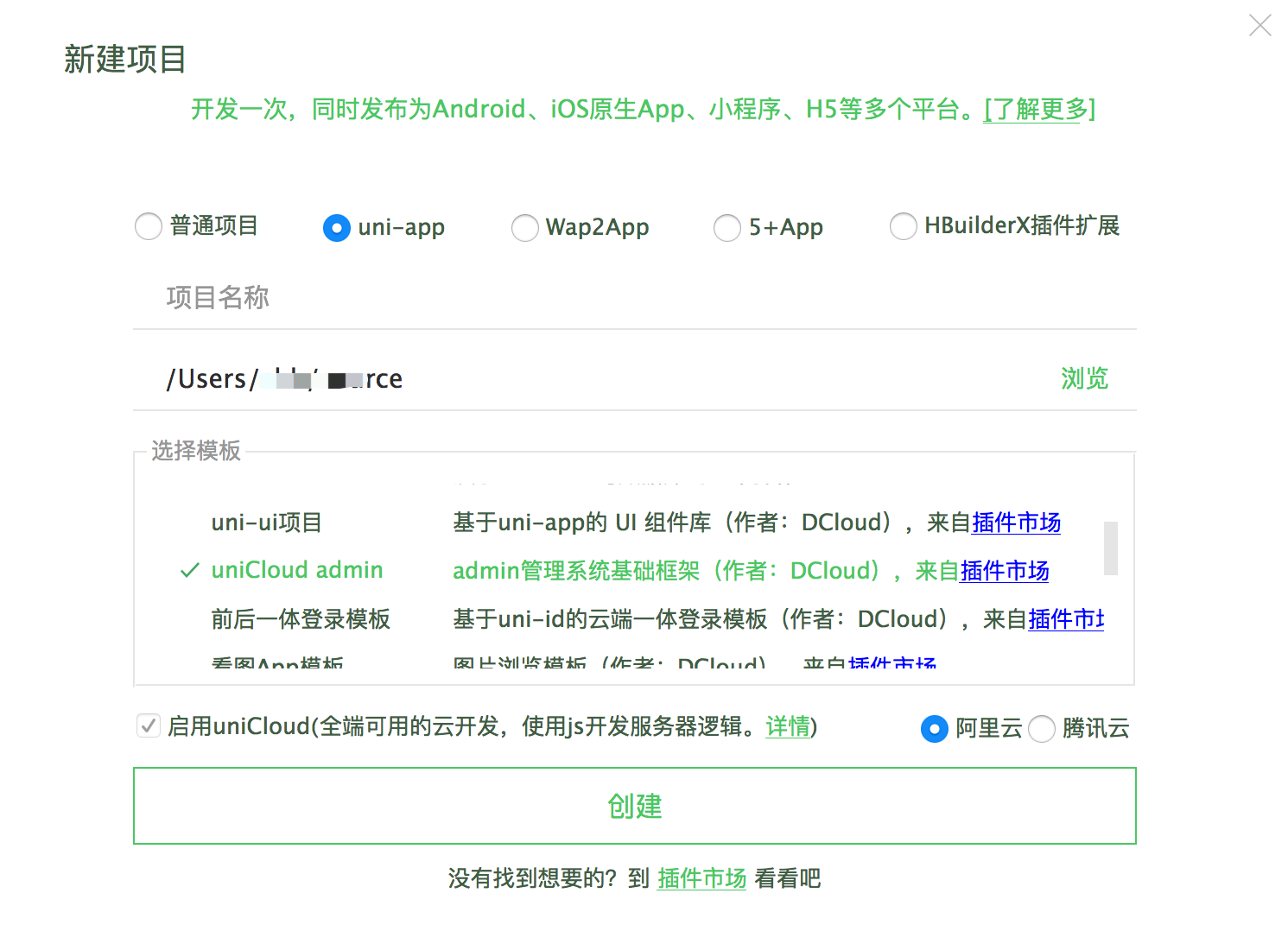
After the creation is complete, you can follow the cloud service space initialization wizard to initialize the project, create and bind the cloud service space
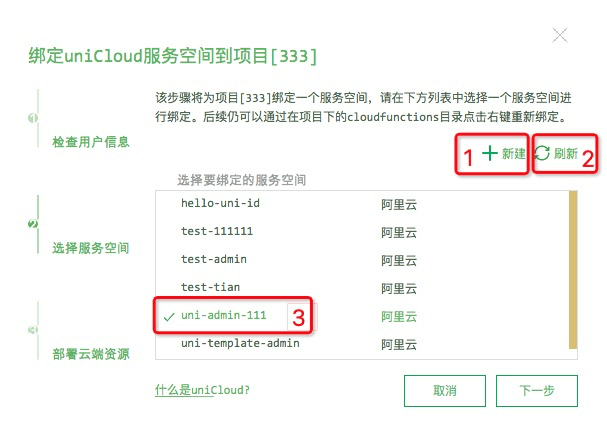
uniCloud/cloudfunctions/common/uni-config-center/uni-id/config.json file, fill in your own passwordSecret field (the key used to encrypt password storage) and tokenSecret field ( In order to generate the key required for the token, it is also possible to skip this item during the test)Notice:
request: fail. You need to go to the Cross-domain configuration of the cloud service space to configure a cross-domain domain name, and a port is required. See details┌── cloudfunctions # 云函数
├── common
│ │── admin-icons.css # admin-icons 图标样式
│ │── theme.scss # 换肤功能样式
│ │── uni.css # 公共样式
│ └── uni-icons.css # icon样式
├── components # 自定义组件
├── js_sdk # js sdk
│ └── uni-stat
│ └── util.js # uni统计相关工具方法
├── pages # 页面
│ │── index # 首页
│ │── login # 登录页
│ │── system # 系统管理
│ │ │── app # 应用管理
│ │ │── menu # 菜单管理
│ │ │── permission # 权限管理
│ │ │── role # 角色管理
│ │ │── tag # 标签管理
│ │ └── user # 用户管理
│ └── uni-stat # uni统计
│ │── channel # 渠道(app)
│ │ │── channel.vue # 页面(下同)
│ │ └── fieldsMap.js # 字段配置(下同)
│ │── device # 设备统计
│ │ │── activity # 渠道/场景分析
│ │ │ │── activity.vue
│ │ │ └── fieldsMap.js
│ │ │── comparison # 平台对比
│ │ │ │── comparison.vue
│ │ │ └── fieldsMap.js
│ │ │── overview # 今日概览
│ │ │ │── overview.vue
│ │ │ └── fieldsMap.js
│ │ │── retention # 留存
│ │ │ │── retention.vue
│ │ │ └── fieldsMap.js
│ │ │── stickiness # 粘性
│ │ │ │── stickiness.vue
│ │ │ └── fieldsMap.js
│ │ └── trend # 趋势分析
│ │ │── trend.vue
│ │ └── fieldsMap.js
│ │── error # 错误分析
│ │ │── error.vue
│ │ └── fieldsMap.js
│ │── event # 事件分析
│ │ │── event.vue
│ │ └── fieldsMap.js
│ │── index # 统计首页
│ │ │── index.vue
│ │ └── fieldsMap.js
│ │── page-ent # 入口页
│ │ │── page-ent.vue
│ │ └── fieldsMap.js
│ │── page-res # 受访页
│ │ │── page-res.vue
│ │ └── fieldsMap.js
│ │── scene # 场景值(小程序)
│ │ │── scene.vue
│ │ └── fieldsMap.js
│ └── user # 用户统计
│ │── activity # 渠道/场景分析
│ │ │── activity.vue
│ │ └── fieldsMap.js
│ │── comparison # 平台对比
│ │ │── comparison.vue
│ │ └── fieldsMap.js
│ │── overview # 今日概览
│ │ │── overview.vue
│ │ └── fieldsMap.js
│ │── retention # 留存
│ │ │── retention.vue
│ │ └── fieldsMap.js
│ │── stickiness # 粘性
│ │ │── stickiness.vue
│ │ └── fieldsMap.js
│ └── trend # 趋势分析
│ │── trend.vue
│ └── fieldsMap.js
├── static
├── store # vuex
├── windows
│ │── component # 项目中使用的组件
│ │── leftWindow.vue # 左侧窗口(菜单栏)
│ └── topWindow.vue # 顶部窗口(导航栏)
├── admin.config.js # 系统配置(配置导航,菜单等)
├── App.vue
├── main.js
├── mainfest.json
├── pages.json
├── postcss.config.js # postcss 配置(浏览器兼容性)
└── uni.scss
For the first use, you can create a super administrator through the link at the bottom of the login page (only one creation is allowed). This interface will determine that if there is a user with the admin role in the system, it is no longer allowed to add a new super administrator.
Note: After registration, it is recommended to remove this link from the login page
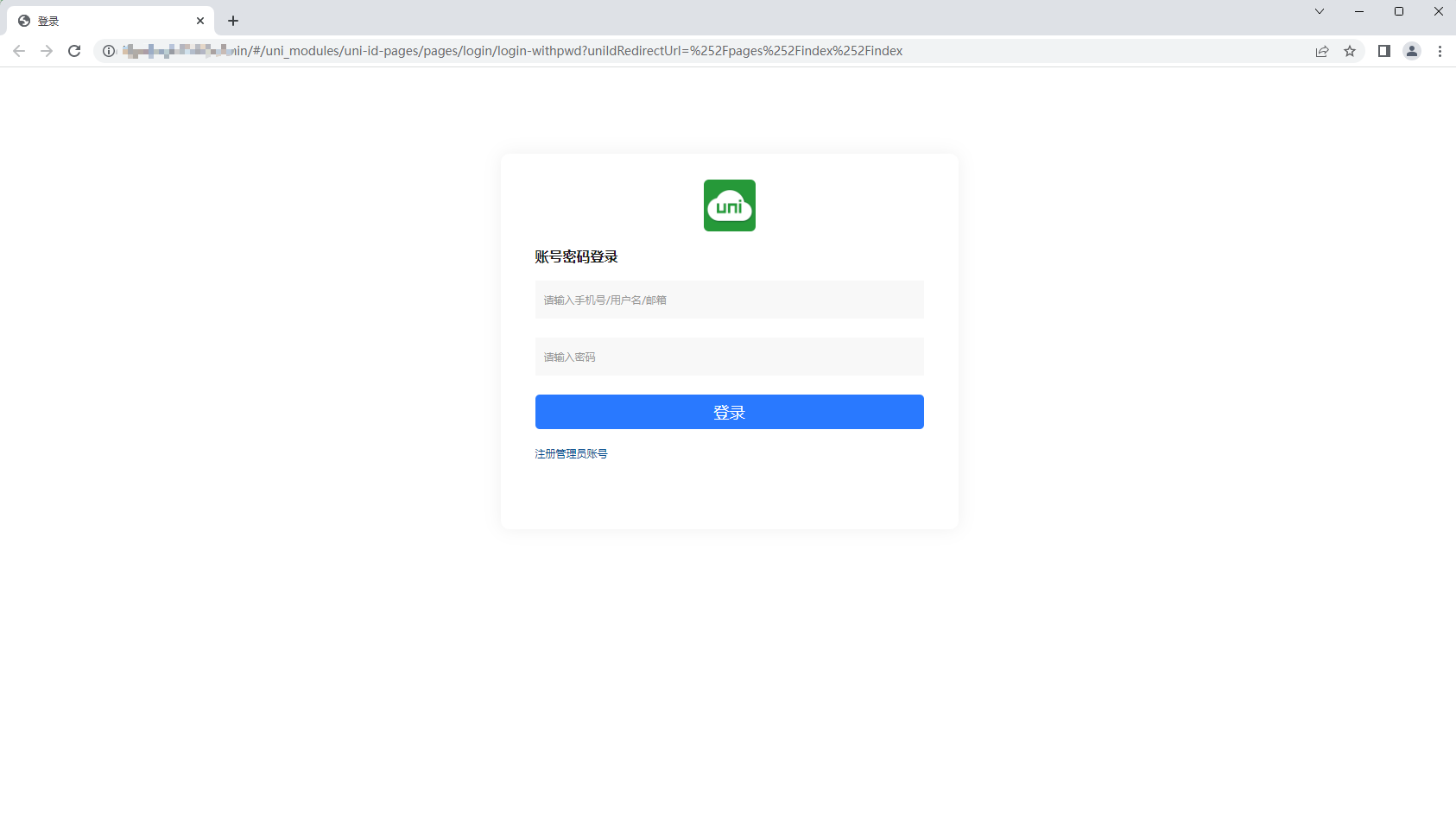
After logging in, we will see the following form, which is divided into three parts, topWindow top window (navigation bar), leftwindow left window (menu bar), and the content main form on the right
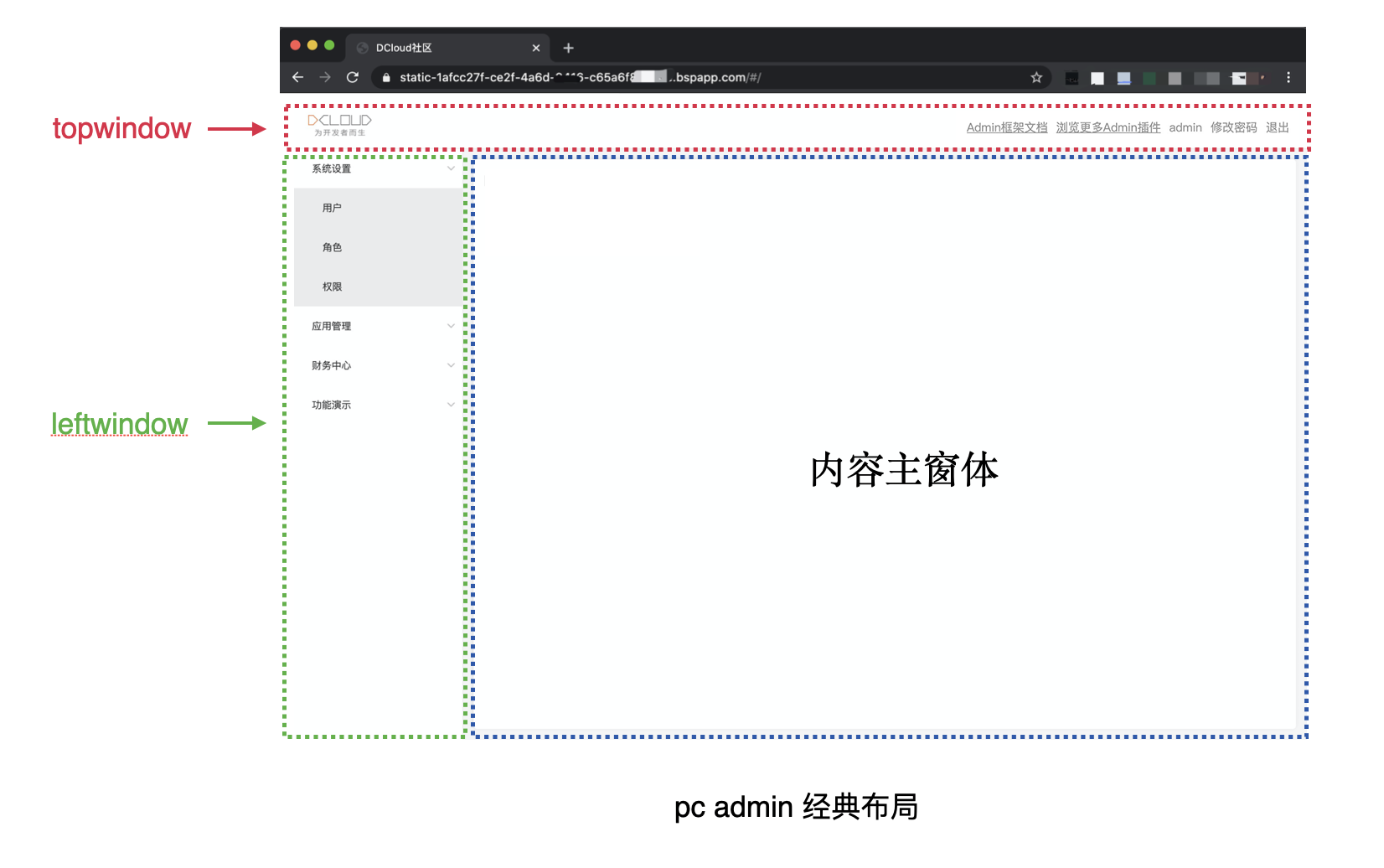
By default, the top window displays the system logo on the left and the navigation links on the right. The effect is as shown above. The display content can be configured through the admin.config.js file in the project root directory. The following is an example:
# admin.config.js
export default {
navBar: {// 顶部导航
logo:"https://www.example.com/logo.png",//左侧 Logo
links: [ // 右侧链接
{
text: "Admin框架文档",
url: "https://uniapp.dcloud.net.cn/uniCloud/admin",
},
{
text: "浏览更多Admin插件",
url: "https://ext.dcloud.net.cn/?cat1=7&cat2=74",
}
],
},
};
The style of the top navigation bar can be customized through uni.scss in the project root directory, as follows:
#uni.scss $top-window-bg-color: #fff; /* 背景色 */
$top-window-text-color: #999; /* 文字颜色 */
There are mainly menus in the left window. The menus include static menus and dynamic menus. It supports infinite level nesting, but it is recommended that the level should not exceed three levels.
Static menu: visible to all logged in user roles
Dynamic menu: automatically generated based on role's permissions
When a user logs in, it will look up the authority that the user has according to the user's role, and then look up the corresponding menu according to the authority
Configure the sidebar content via admin.config.js, and all users can see the static menu.
export default {
// Sidebar
sideBar: {
// Configure the static menu list (placed below the user's authorized menu list)
staticMenu: [
{
menu_id: "demo",
name: "静态功能演示",
icon: "uni-icons-list",
children: [
{
menu_id: "icons",
name: "图标",
url: "/pages/demo/icons/icons"
},
{
menu_id: "table",
name: "表格",
url: "/pages/demo/table/table"
}
]
}
]
}
};
In the left navigation menu, find System Management -> Menu Management, a visual maintenance menu.
Menu data is stored in the opendb-admin-menus table in the cloud database. The table fields are described as follows:
Menu table field explanation:
| Fields | Type | Required | Description |
|---|---|---|---|
| menu_id | Object ID | yes | menu_id |
| name | String | yes | menu text |
| icon | String | no | menu icon |
| url | String | No | The page link corresponding to the menu (only menu items without submenus can be configured) |
| sort | Integer | No | Sort in the same level menu, the larger the array, the later |
| parent_id | String | No | Parent menu Id |
| permission | Array | No | Menu permission (only menu items without submenus can be configured) |
| enable | Boolean | yes | menu state: false disable true enable |
| create_date | Timestamp | yes | creation time |
Add menu records need attention:
Menu items are divided into directory menu and page menu.
URL itself. The url field of at least one submenu must not be empty for the menu to be displayed on the pageurl field cannot be empty, clicking this menu item will go to the url page. The menu cannot be displayed if url is empty.Configure sidebar styles via uni.scss
When adjusting the menu color, just set the menu background color
$menu-bg-colorand match the text foreground color by yourself
$left-window-bg-color: #fff; /* 左侧窗口背景色 */
$menu-bg-color: #fff; /* 一级菜单背景色 */
$sub-menu-bg-color: darken($menu-bg-color, 8%); /* 二级以下菜单背景色 */
$menu-bg-color-hover: darken($menu-bg-color, 15%); /* 菜单 hover 背景颜色 */
$menu-text-color: #333; /* 菜单前景色 */
$menu-text-color-actived: #409eff; /* 菜单激活前景色 */
The right window is the main content form, which is consistent with uni-app. The first page the user sees after logging in, the default is the first item in the pages array, which represents the application startup page.
If you want to transfer the page developed by yourself to the home page after login, you can adjust it in page.json.
在进入应用管理后可看到如下界面,点击右上角 新增 按钮可新增一个应用
.png)
Overall interface layout
The information on this page will be used in association with the app release and app upgrade modules, please fill in carefully
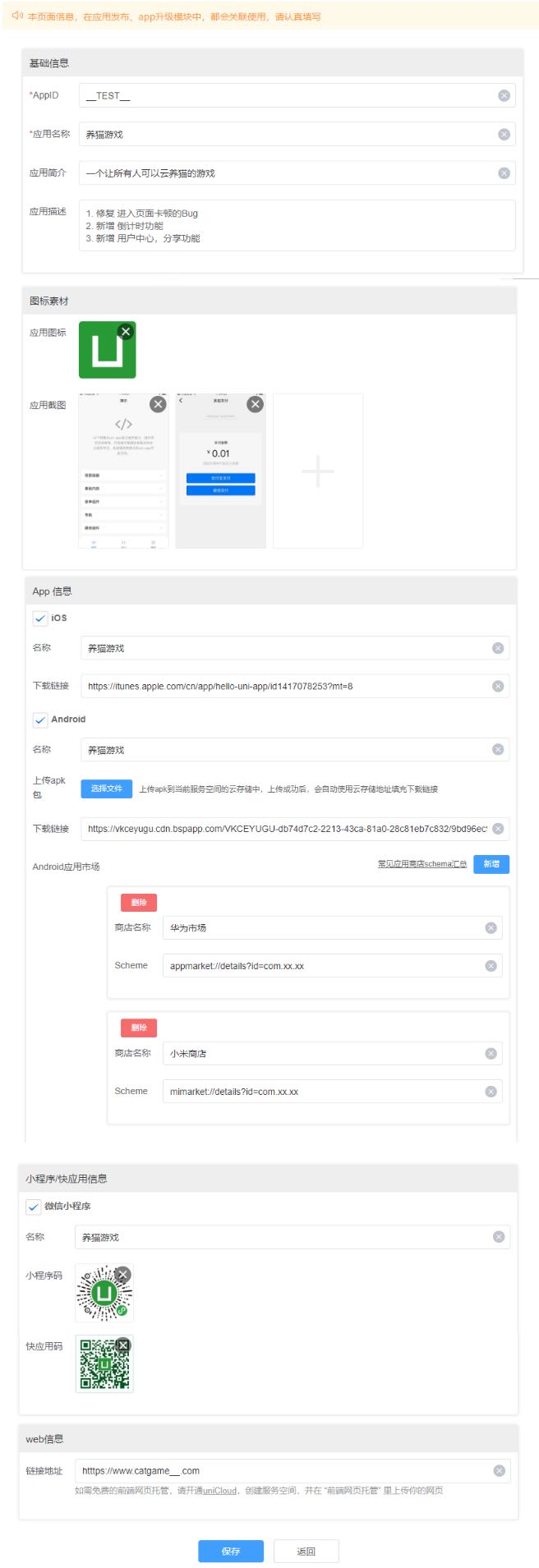
Information description
basic information
AppID: The id of the app to be published. onlyApp Name: the name of the app, it cannot be changed after filling inApp introduction: When generating the release page, it will be displayed under the app namePicture material
App icon: the icon information of the appApp Screenshot: The actual screen shot information of the appApp Information
Autofill: Only available on edit page. The information of the currently online installation package of the App will be automatically synchronized from the App Upgrade Center.Mini Program/Quick App Information
Quick App: Only after uploading the Quick App Code will it be displayed on the unified release pageH5
H5: When you fill in the link, it will be displayed on the unified release pageTips
Add the following configuration in manifest.json -> Source View:
"networkTimeout":{
"uploadFile":1200000 // 单位:ms。 如果不配置,上传大文件可能会超时
}
Since uni-admin 1.9.3+ versions, uni-portal is built into the uni-admin project as a built-in plugin of uni-admin.
The uni-admin administrator can quickly generate an application release page after filling in the application information (such as apk download address, applet QR code) in the "Application Management" module.
For more uni-portal introduction, see: uni-portal
Since uni-admin 1.9.3+ versions, uni-upgrade-center is built into the uni-admin project as a built-in plugin of uni-admin.
After the uni-admin administrator fills in the application information (such as apk download address, applet QR code) in the "Application Management" module, he can enter the upgrade center through the column operation for version management.
For more uni-portal introduction, see: uni-upgrade-center
uni Statistics 2.0 is an open source, full-end, cloud-integrated statistical platform that is more suitable for uni-app. stat-v2.html)
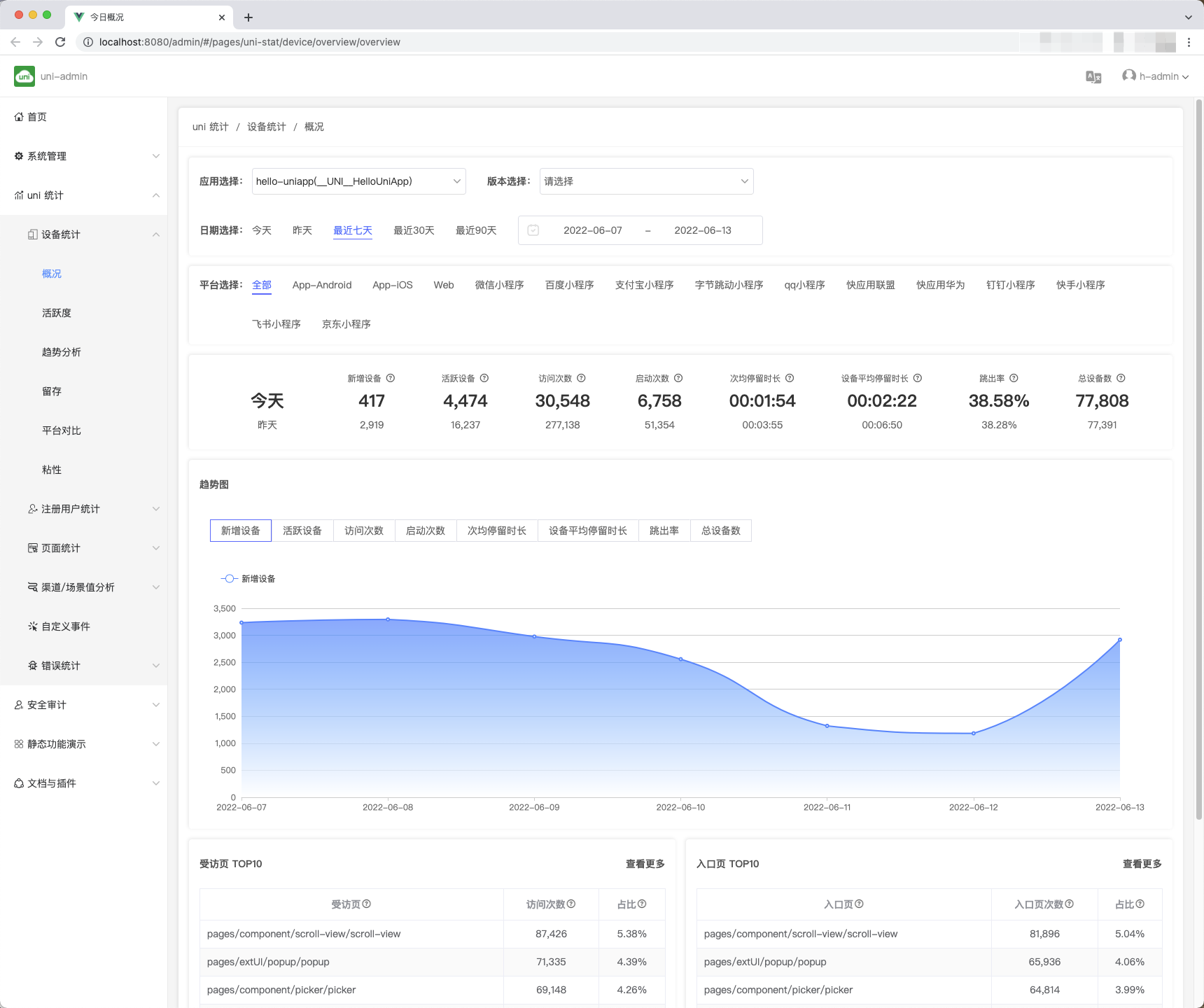
1. Full end
Full-end traffic statistics, one report can view the operation data of all devices (iOS, Android, Web and various mini programs).
There is no need to connect different SDKs at each end, and there is no need to view data in different reports. At present, there is only one solution known in the market that can see the business panorama in one report.
2. Open source, free, free to customize
Regardless of the SDK that collects data in the front-end, the cloud function that receives data in the cloud, the cloud function that runs batch statistics in the cloud, and the report that displays the statistical results, all these codes are all open source.
Front-end custom management, back-end custom statistical dimensions, free custom reports, everything can be flexibly customized.
3. Private deployment, data automatic control
Using traditional saas statistical products, all data are reported to statistical service providers.
uni Statistics 2.0 is implemented based on uniCloud, cloud functions and statistical data are all hosted in the developer's own service space (Alibaba Cloud or Tencent Cloud optional), and developers have complete control over their own statistical data.
4. The default function is rich
5. Effective Error Analysis
Traditional statistical platforms do not have js error statistics. Developers cannot know on which devices their js code will report errors.
The error information of uni statistics is more comprehensive, including js front-end errors and app native layer crashes. Help developers make applications better.
6. More suitable for uni-app and uniCloud
uni statistics goes deep into the bottom layer of uni-app and uniCloud framework, and provides many functions that other statistics platforms cannot provide:
7. Open Ecosystem
uni statistics is open source and based on the uni-admin plug-in specification provides a plug-in mechanism, and more plug-in authors will provide various statistical plug-ins (such as e-commerce statistics, content statistics, etc.). See Plugin Market
If there are scenarios such as customer care, membership services, e-commerce activities, and new product launches that need to send text messages to users, there is no need for development. You can select users/tags in the uni-admin console to send text messages to users in groups, saving time and efficiency. At the same time, it supports dynamic replacement of SMS template variables to make SMS more personalized.
DCloud{database table name.field}, for example: {uni-id-users.username} currently only supports uni-id-users table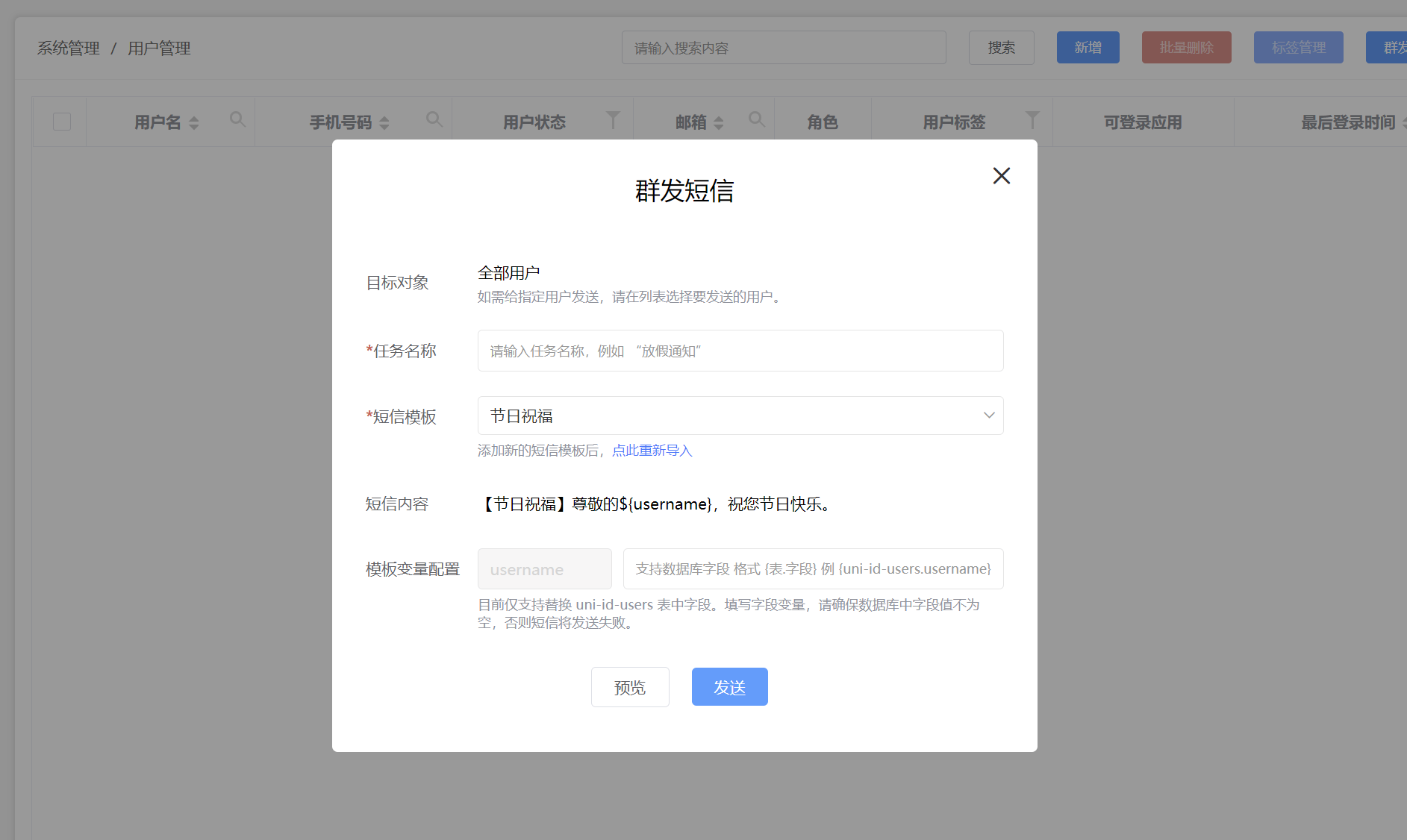
Step 1: Activate SMS service
如您首次使用请登录uniCloud控制台开通并充值
Step 2: Add signature and template
在uniCloud控制台-短信服务-签名配置添加短信签名
在uniCloud控制台-短信服务-模板配置内申请自定义模板
For example: [TEST] Dear ${username}, happy birthday to you! Thank you for your long-term trust and support to xx mall. Members can enjoy double shopping points on their birthday month. We look forward to your visit!
Step 3: Export SMS Template
在短信模板页面-点击”导出模板“按钮,导出短信模板。
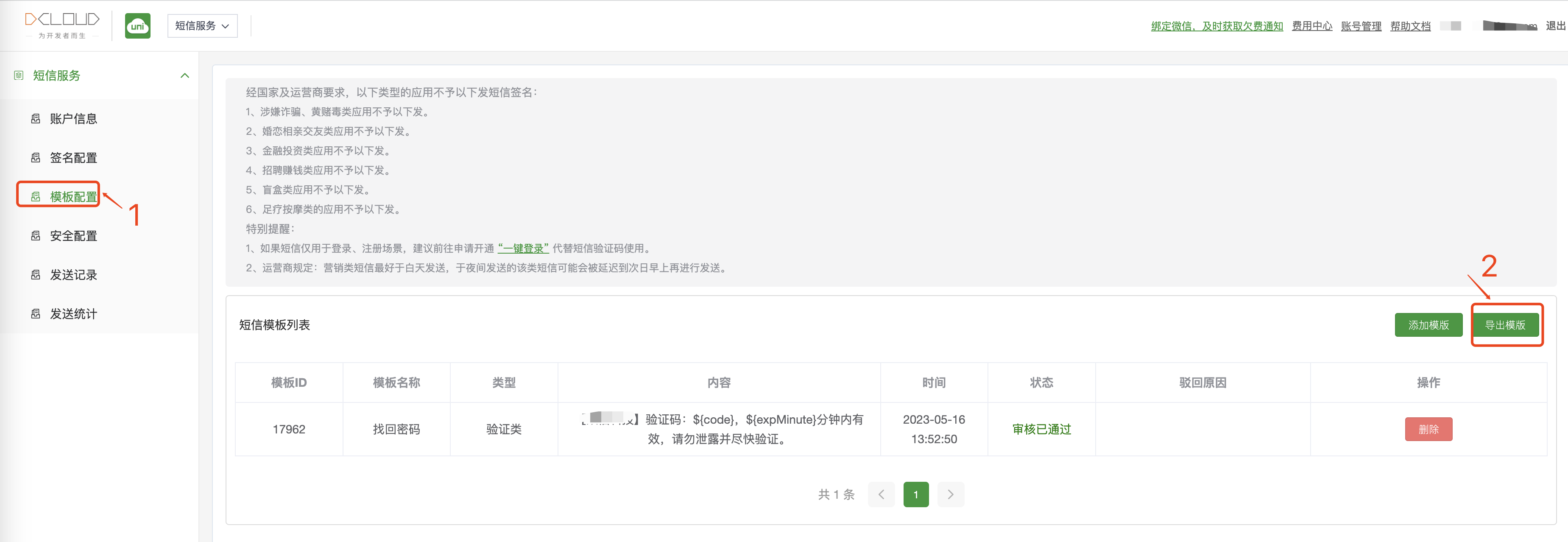
Step 4: Send SMS via uni-admin console
If you have not deployed uni-admin, please install [uni-admin] in the plug-in market (https://ext.dcloud.net.cn/plugin?id=3268)
For first use, configure SMS API key in uni-config-center/uni-sms-co/config.json
{
"smsKey": "your smsKey",
"smsSecret": "your smsSecret"
}
配置完成后,登录uni-admin控制台,打开用户管理页面,请按照图示步骤上传短信模板(步骤三导出的短信模板):
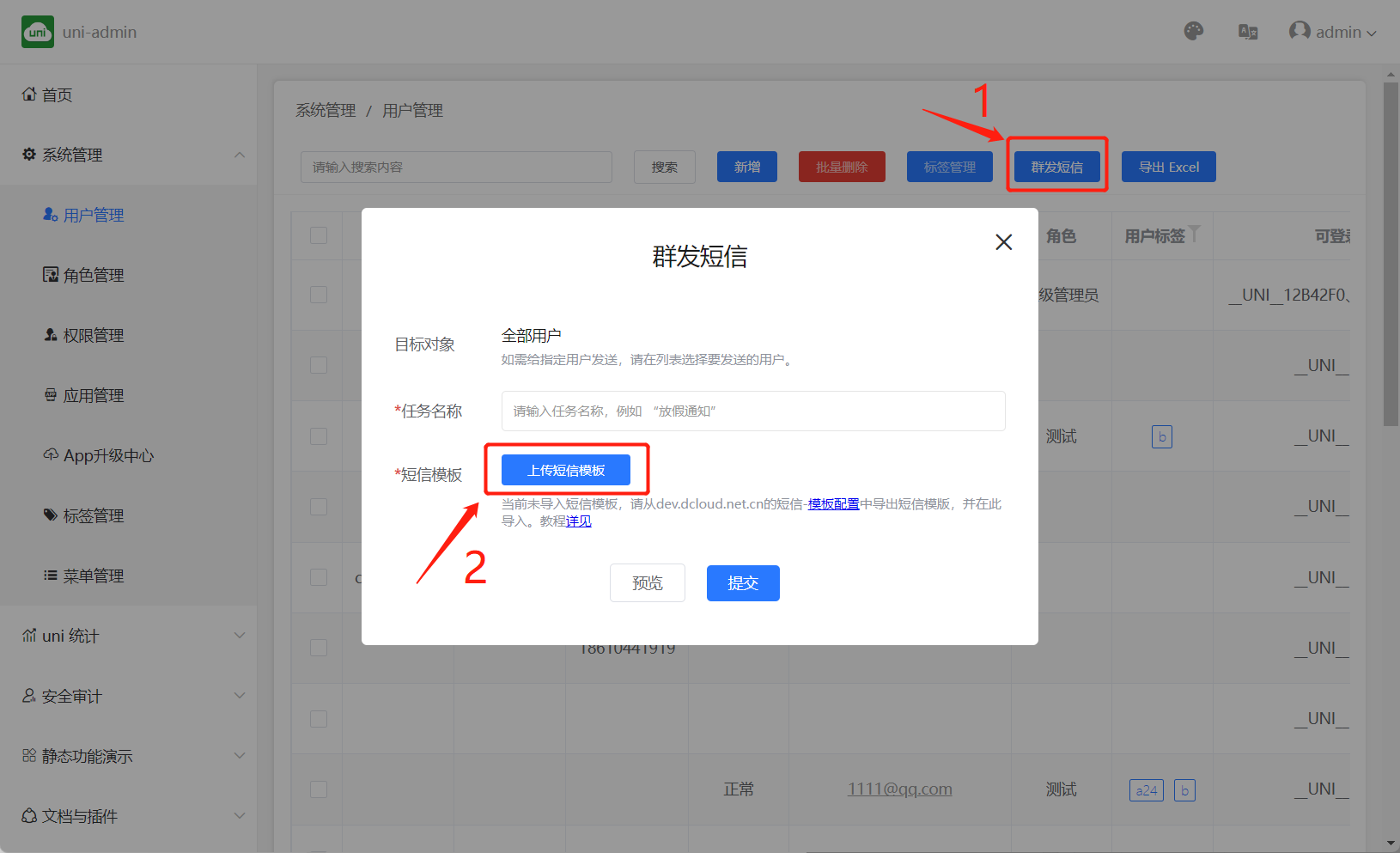 短信模板上传成功后,短信模板即可显示,如下:
短信模板上传成功后,短信模板即可显示,如下:
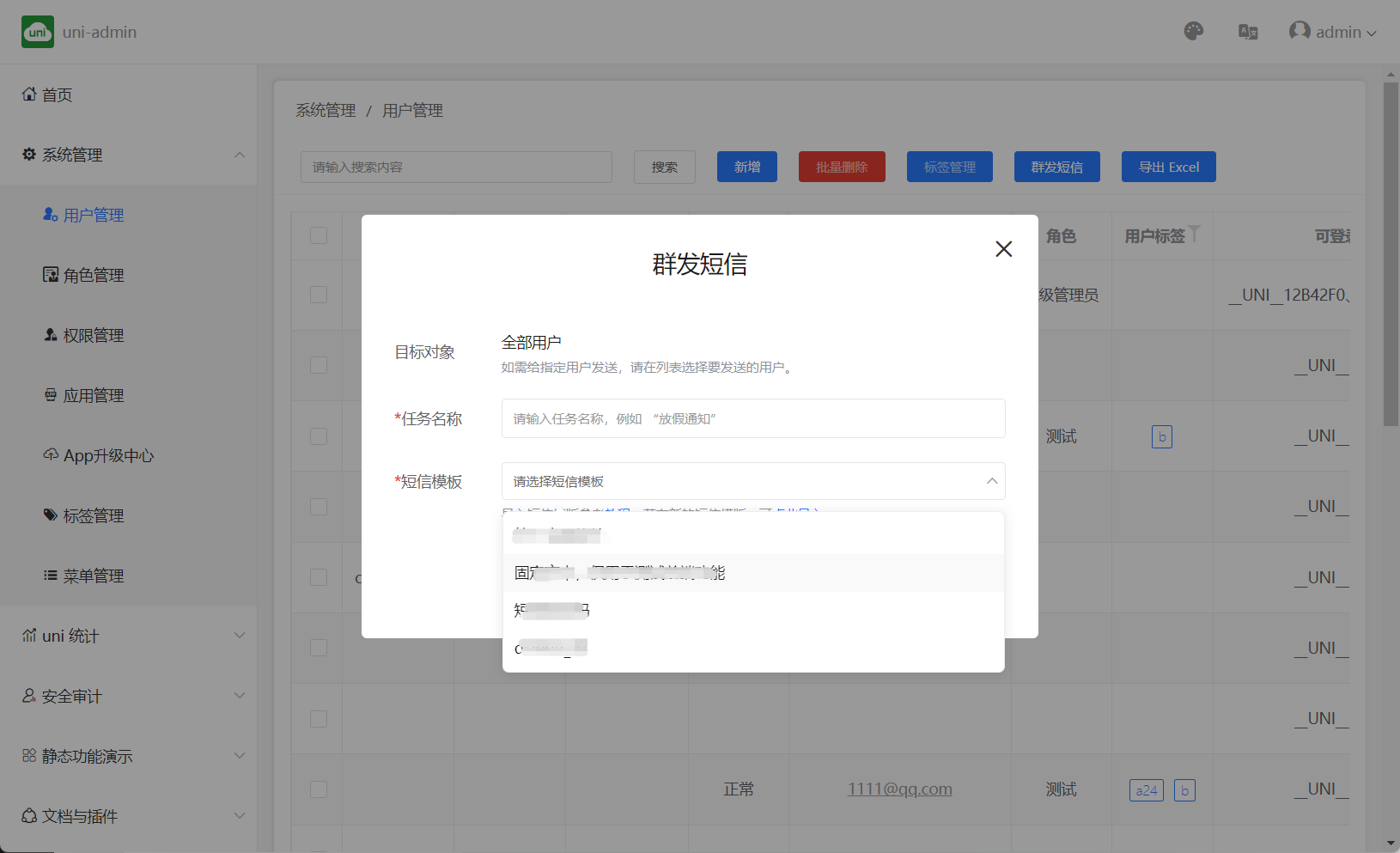
选择要接收短信的用户,如下:
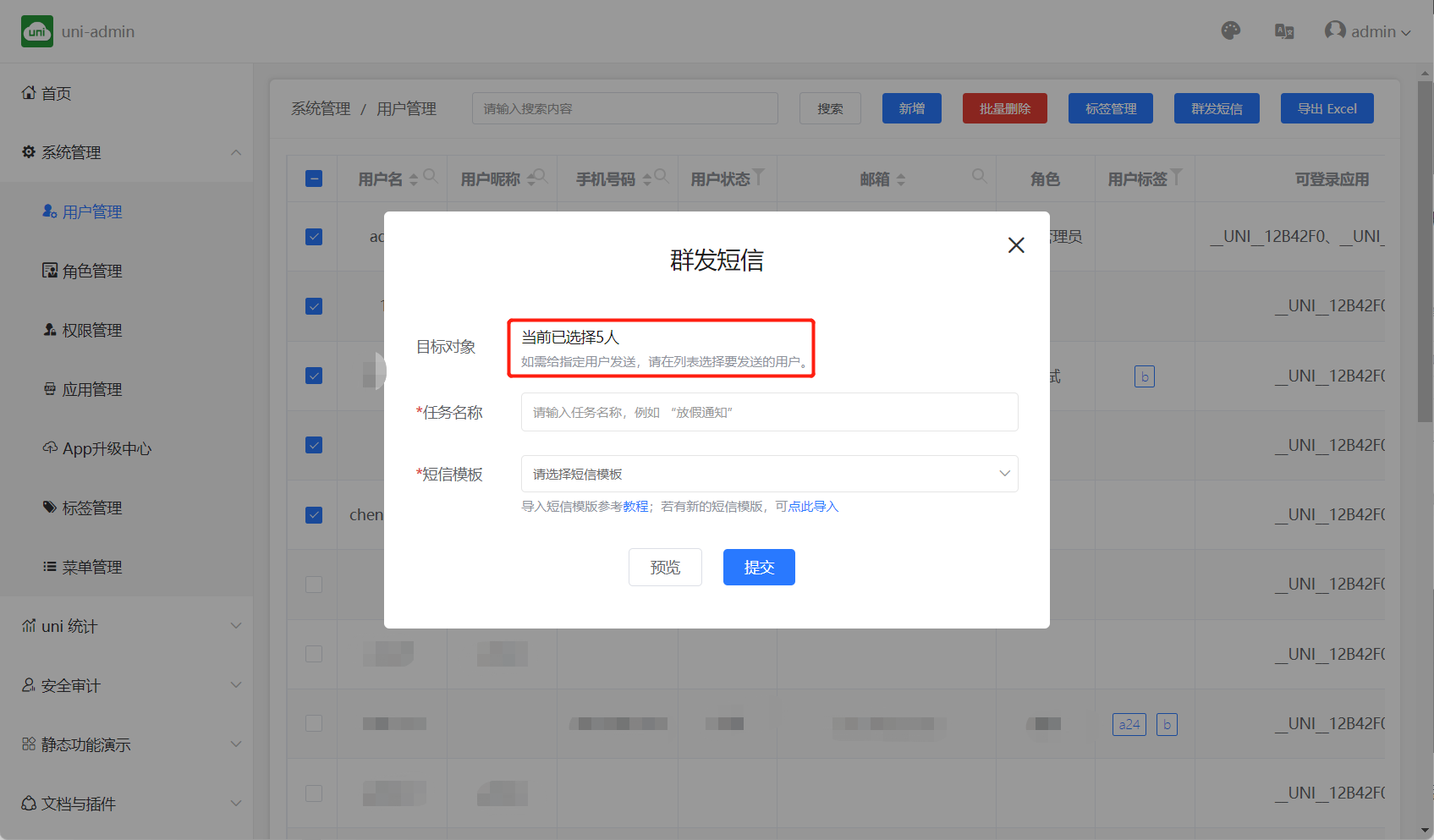 或者如果已经对用户进行了分组,可以在标签管理中选择标签后发送短信,如下:
或者如果已经对用户进行了分组,可以在标签管理中选择标签后发送短信,如下:
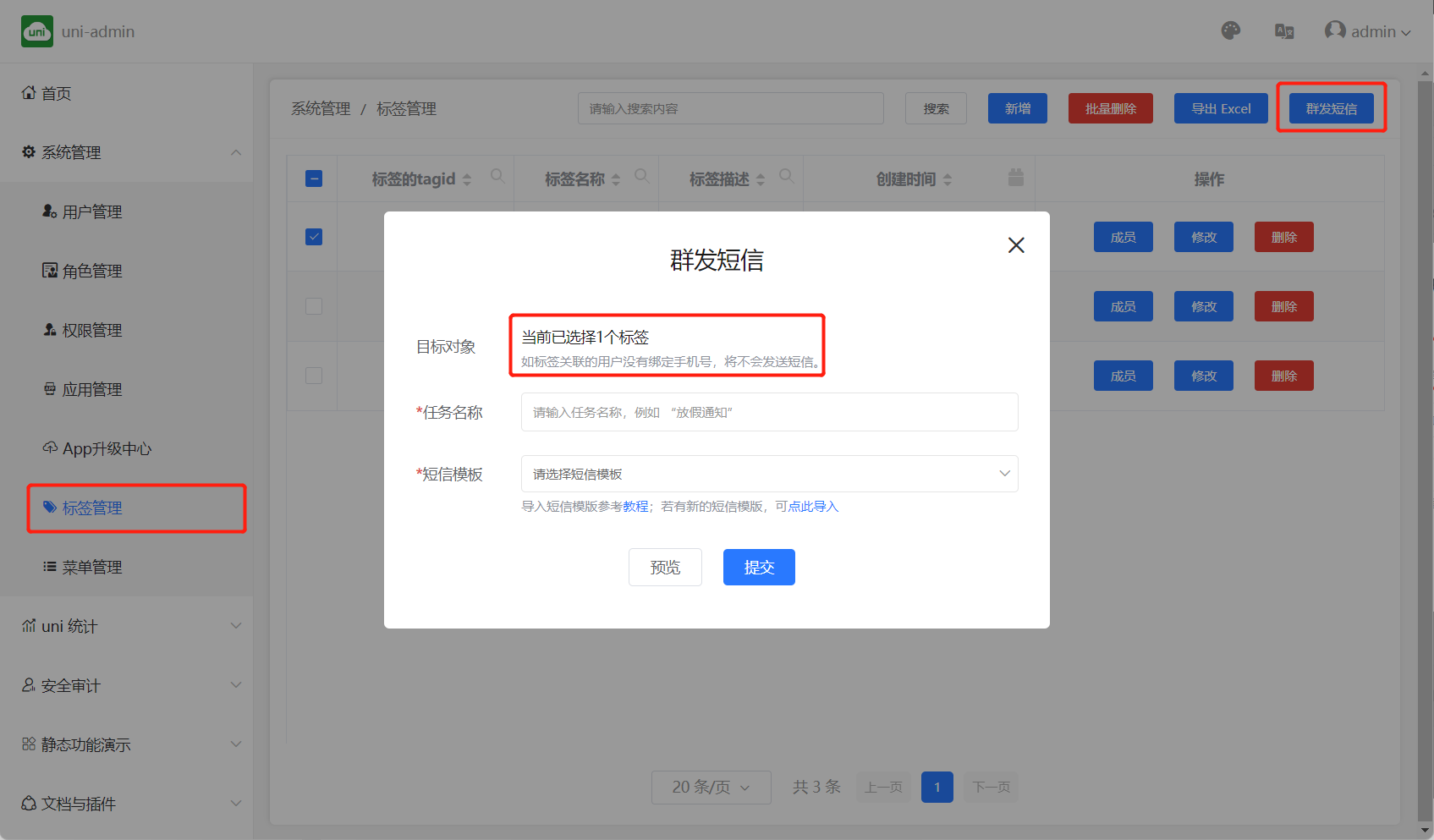
At present, SMS supports fixed text sending and associated data table field sending. The following describes how to send in two ways
fixed text sending
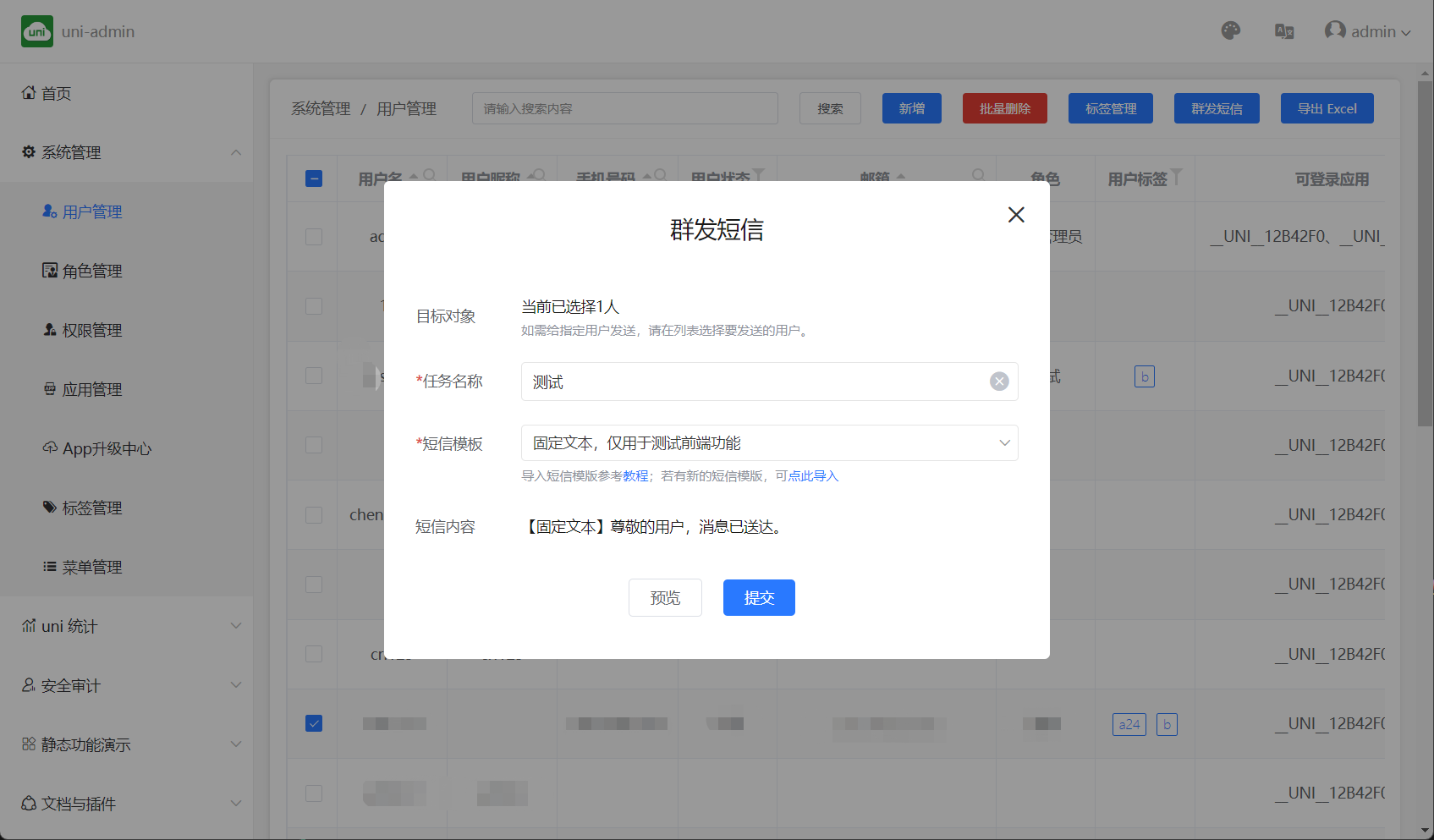
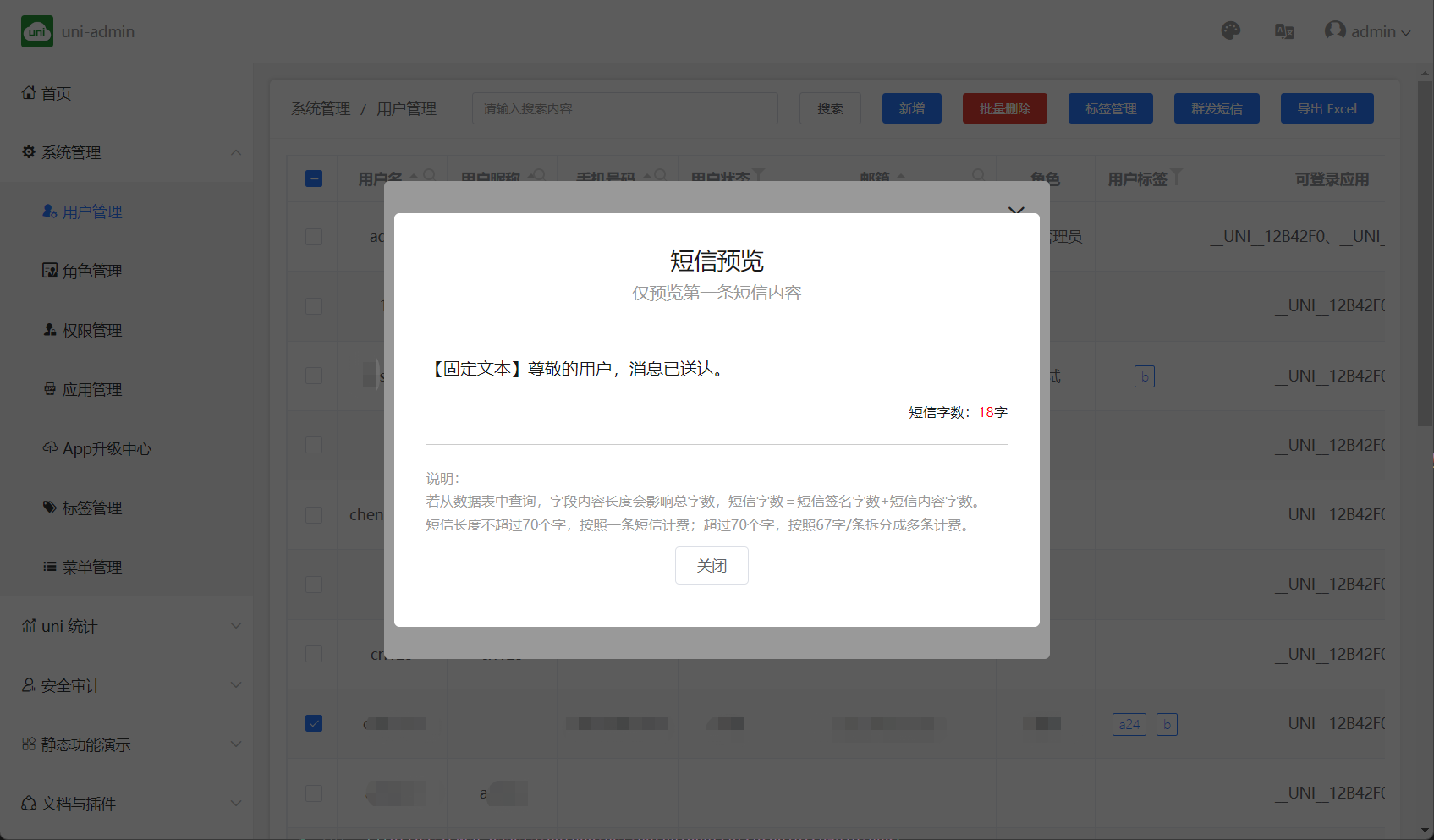 确认短信内容无误后,点击提交即可发送短信,发送短信之后可以在uniCloud控制台-短信服务-发送记录查看发送记录。
确认短信内容无误后,点击提交即可发送短信,发送短信之后可以在uniCloud控制台-短信服务-发送记录查看发送记录。
Use datatable fields to send as template variables
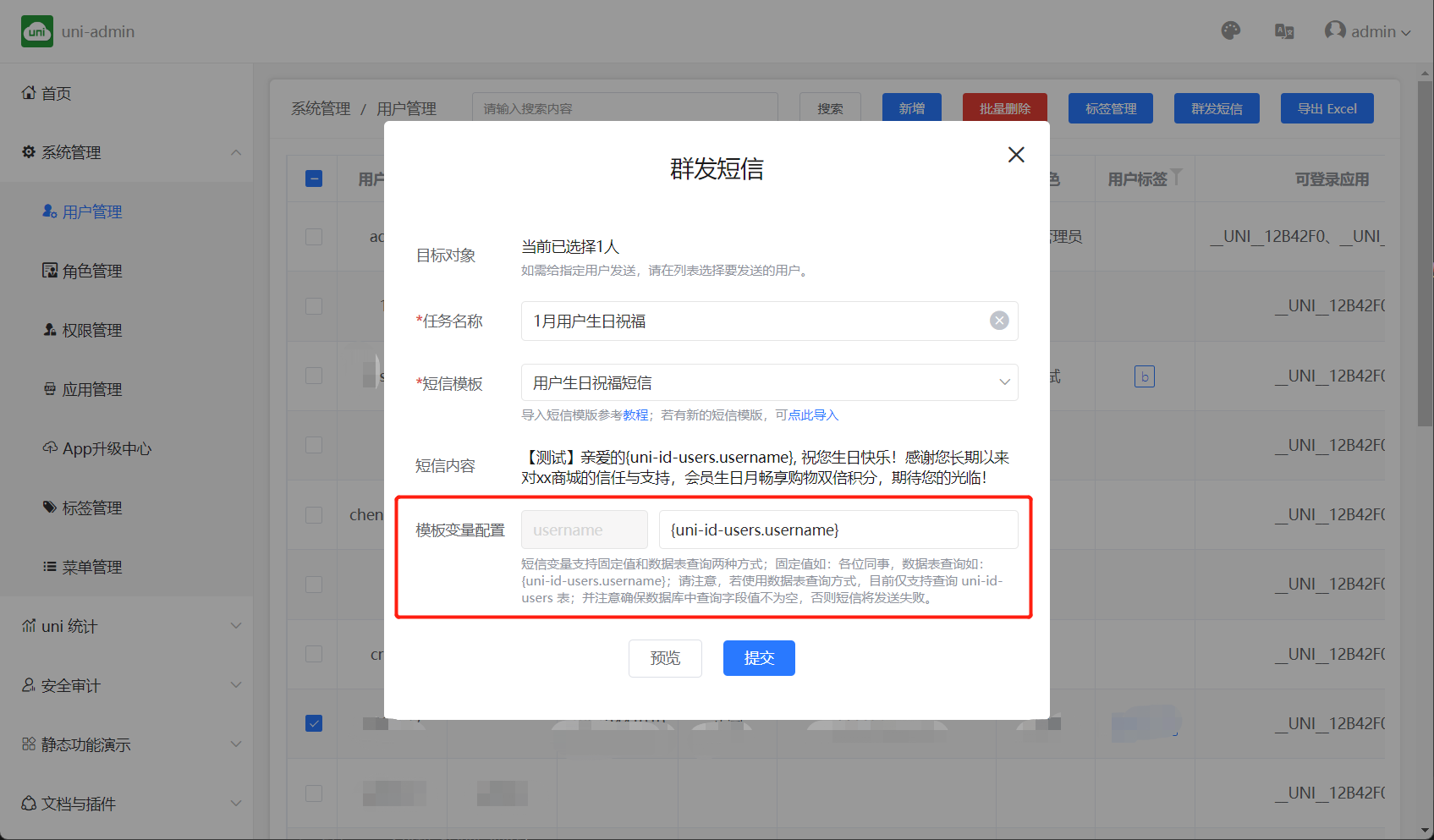 As above, the text message variable field is "username", and the configuration replacement field is the username field in the uni-id-users table, and the text message variable will be replaced when sending a text message.
As above, the text message variable field is "username", and the configuration replacement field is the username field in the uni-id-users table, and the text message variable will be replaced when sending a text message.
SMS variables support two methods of fixed value and data table query; fixed value such as: colleagues, data table query such as: {uni-id-users.username}; please note that if you use the data table query method, currently only supports query uni -id-users table; and pay attention to ensure that the value of the query field in the database is not empty, otherwise the SMS will fail to be sent.
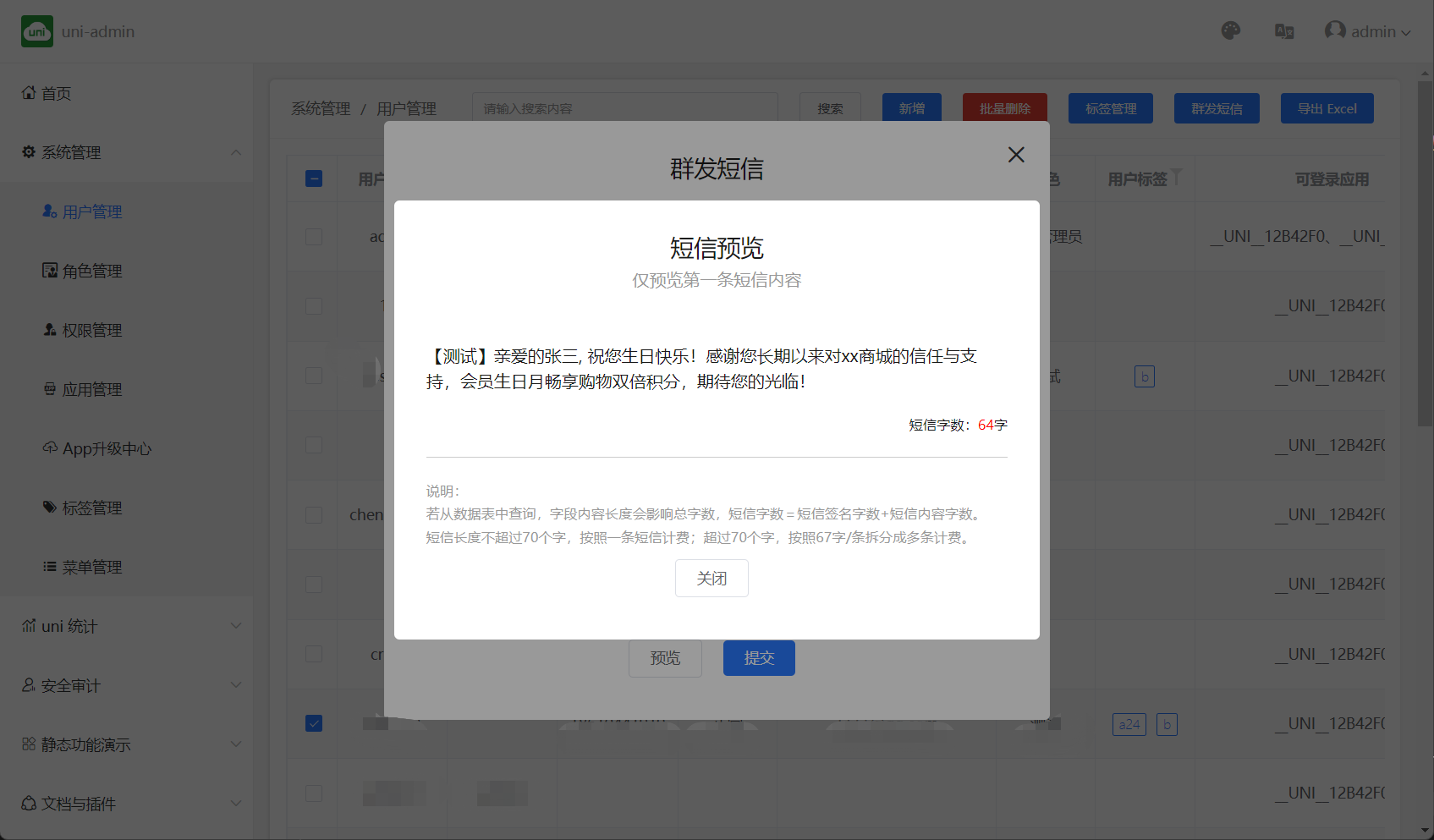
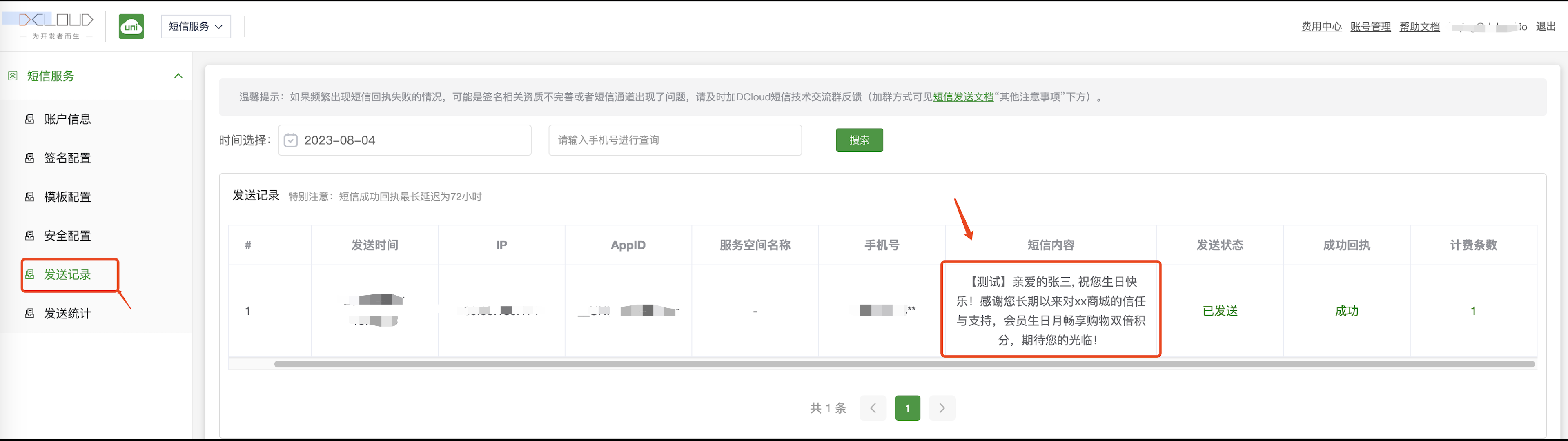
If you have any questions, you can consult in Forum Post or add uniCloud SMS service exchange QQ group (695645208) for consultation
uni-admin 框架基于 uni-id,复用 uni-id 的用户、角色、权限系统,详见uni-id。
It should be noted that the dynamic menu of the admin framework also relies on the uni-id permission table (uni-id-permissions).
The menu table (opendb-admin-menus) is defined as follows:
| Fields | Type | Required | Description |
|---|---|---|---|
| menu_id | Object ID | yes | menu_id |
| name | String | yes | menu text |
| icon | String | no | menu icon |
| url | String | No | The page link corresponding to the menu (only menu items without submenus can be configured) |
| sort | Integer | No | Sort in the same level menu, the larger the array, the later |
| parent_id | String | No | Parent menu Id |
| permission | Array | No | Menu permission (only menu items without submenus can be configured) |
| enable | Boolean | yes | menu state: false disable true enable |
| create_date | Timestamp | yes | creation time |
admin provides two built-in methods to facilitate the authentication of login user permissions and roles in the page:
| method | function | input parameter | return value |
|---|---|---|---|
$hasPermission | Identifies whether the logged in user has a permission | String | Boolean |
$hasRole | Identifies whether the logged in user has a role | String | Boolean |
<template>
<view>
<!-- Users with user/add permissions can see the add button -->
<button v-if="$hasPermission('USER_ADD')">新增</button>
<!-- Users with admin role can see the delete button -->
<button v-if="$hasRole('admin')">删除</button>
</view>
</template>
The following is an example of adding an ordinary member role. After logging in to the admin system, users of this role can only view the data in the user table and cannot change the data.
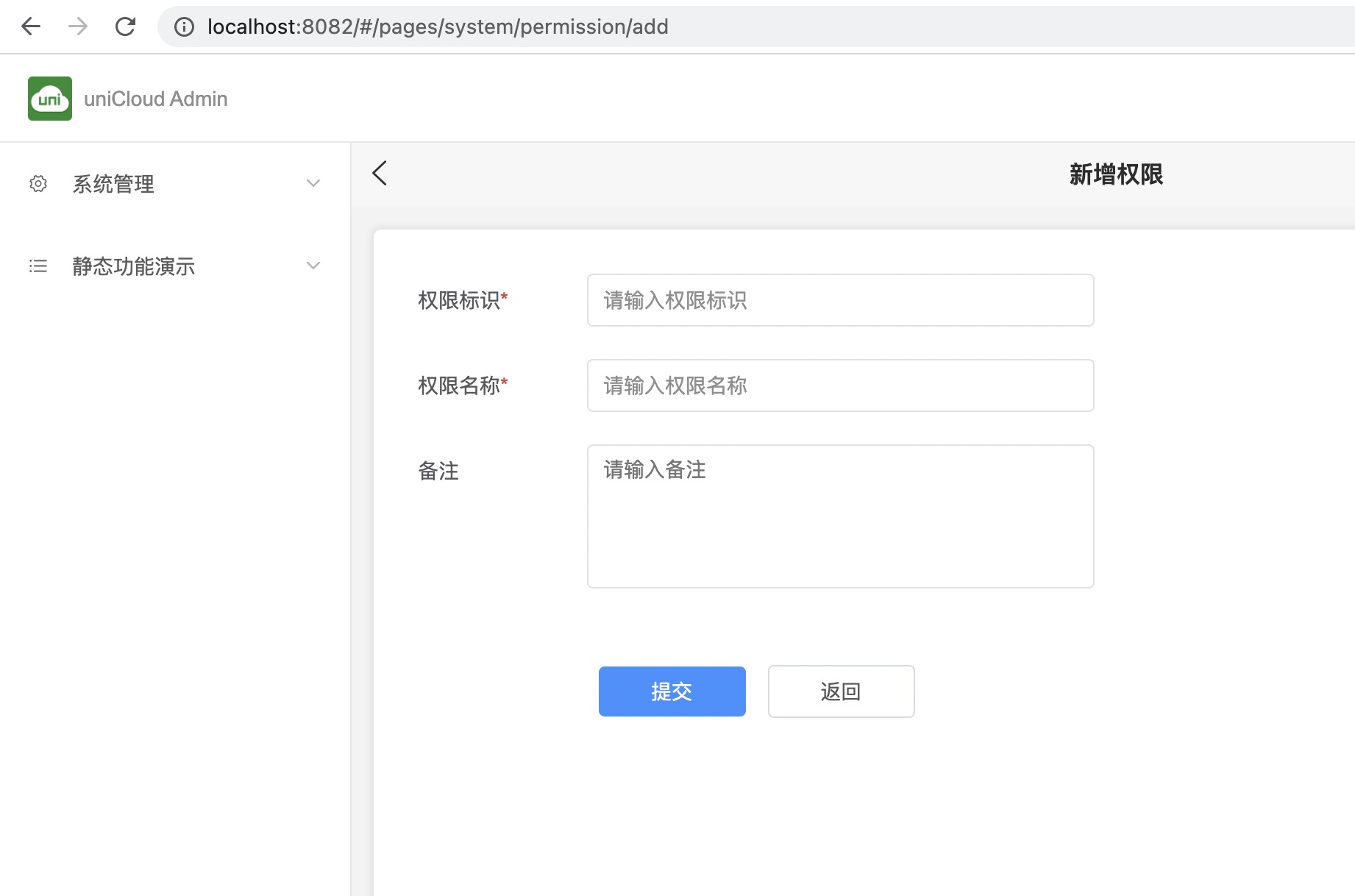
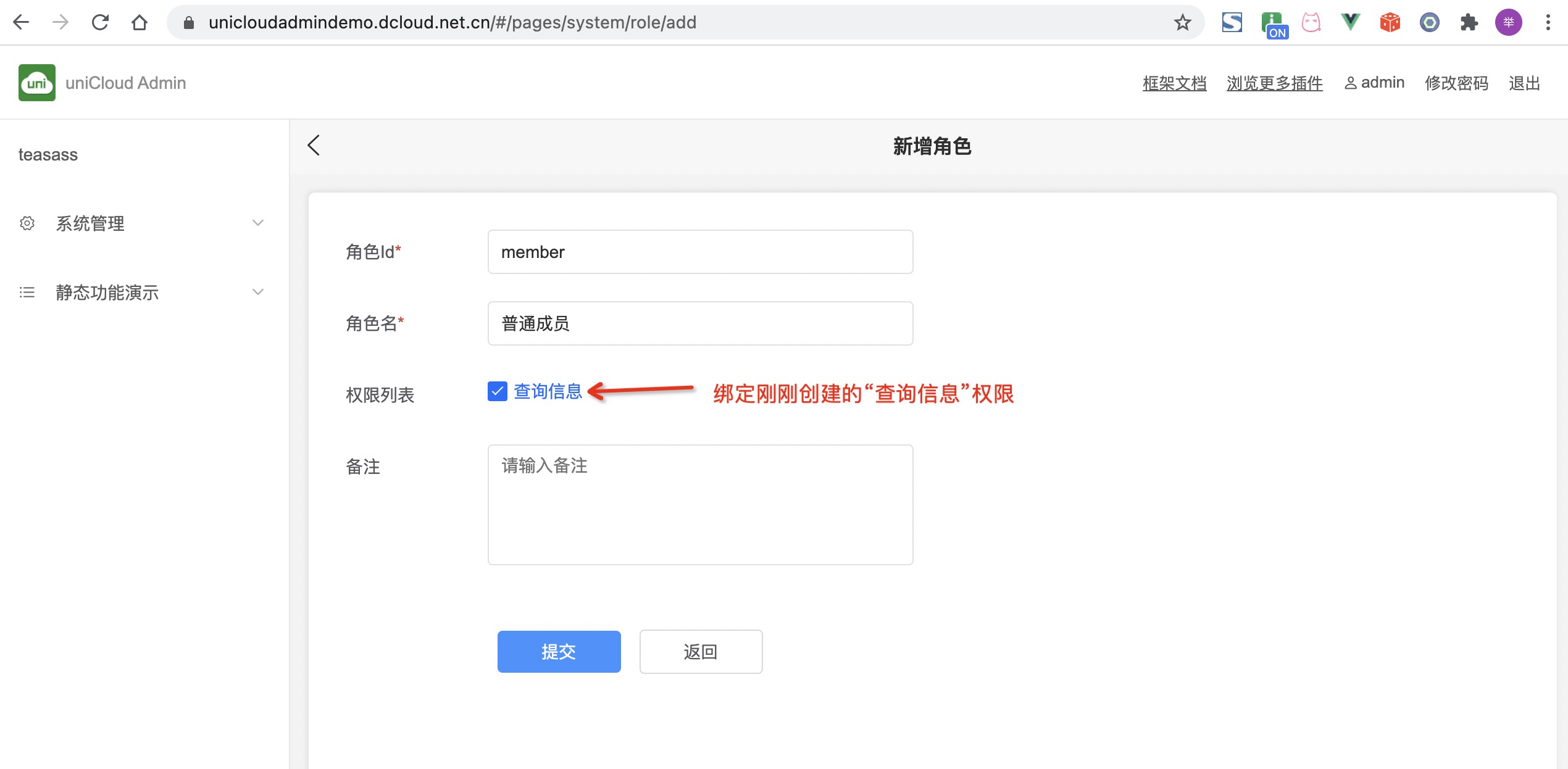
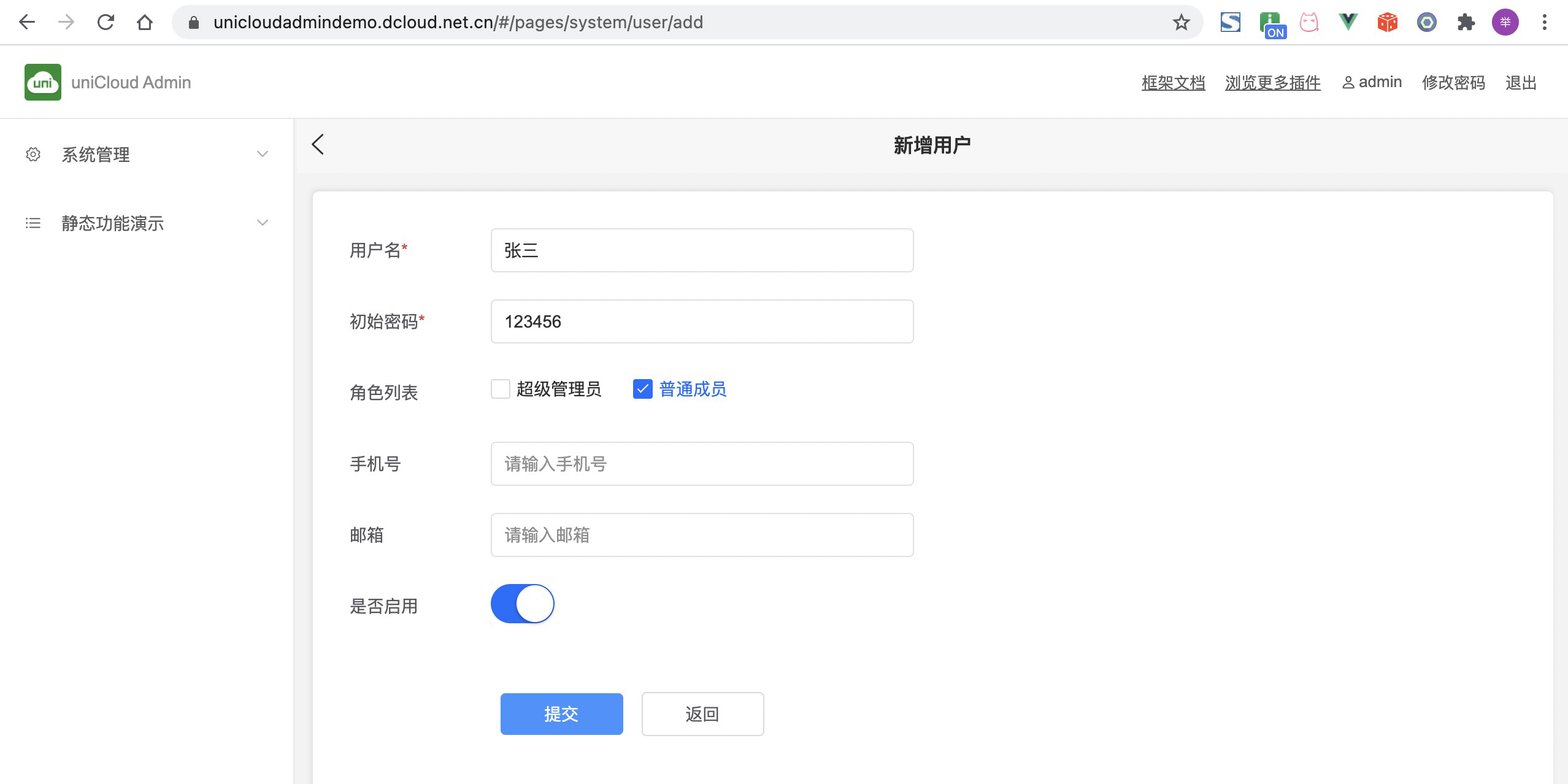
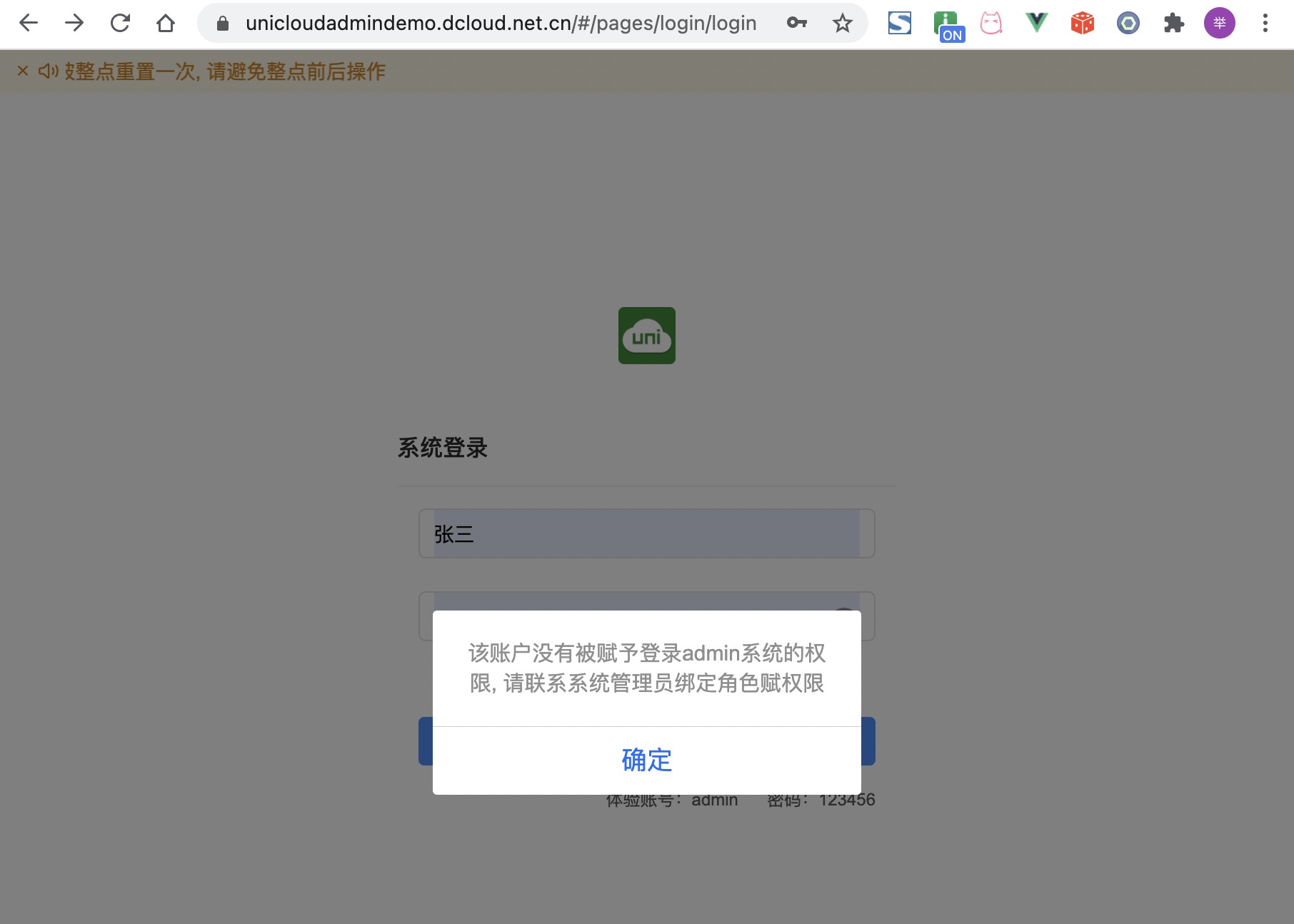
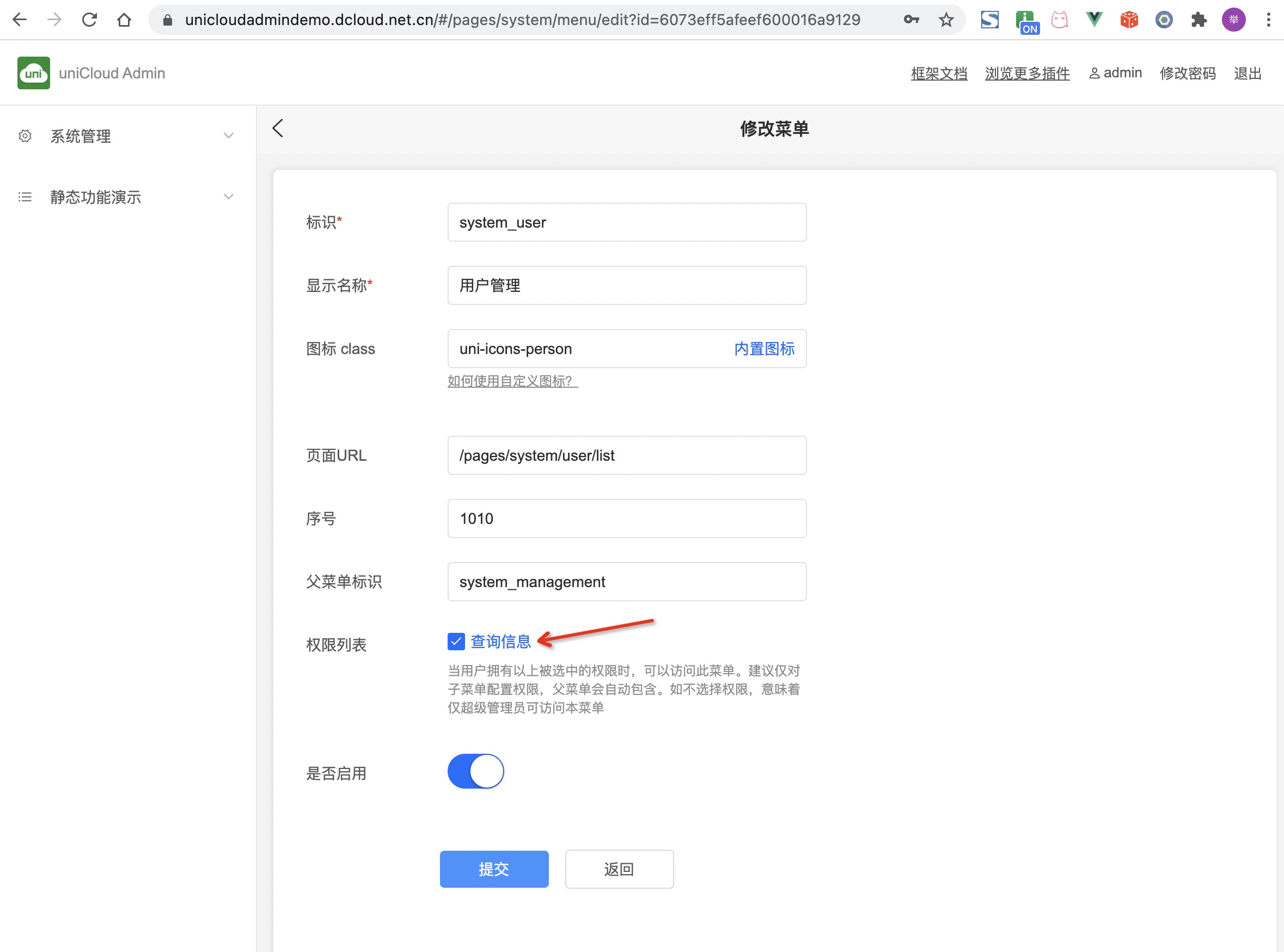
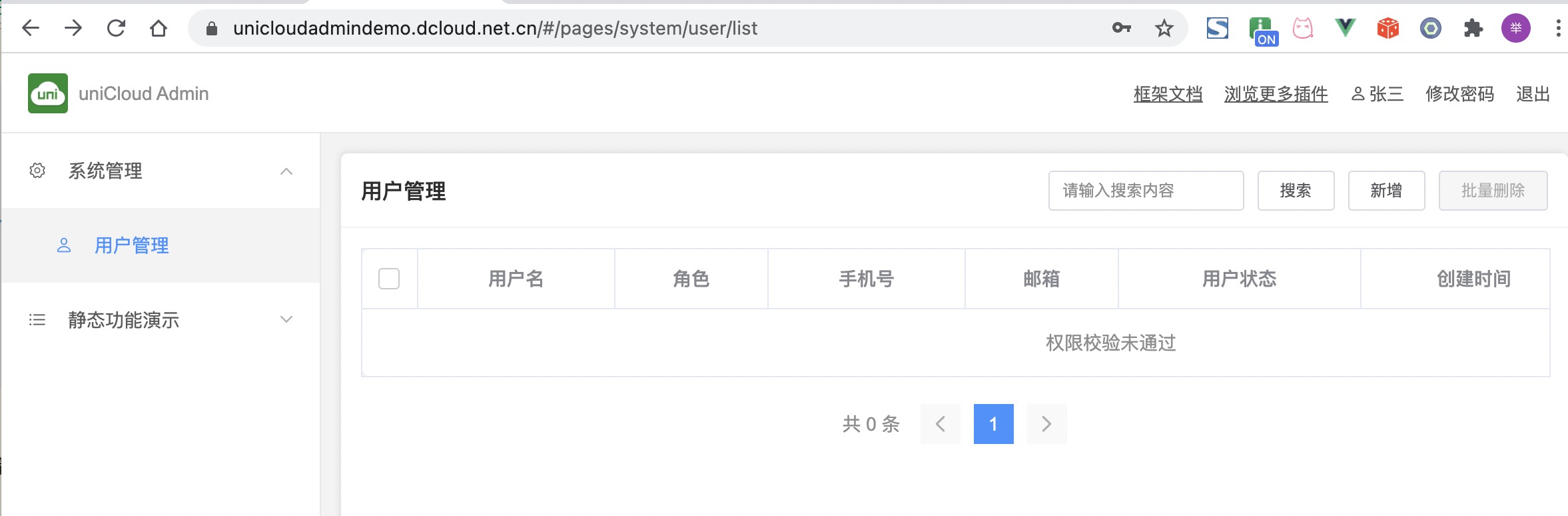
"read": "'read' in auth.permission",并上传到云端。当然这在示例项目不能实现,需要你自己搭建admin系统,重复以上步骤,点此下载uni-admin 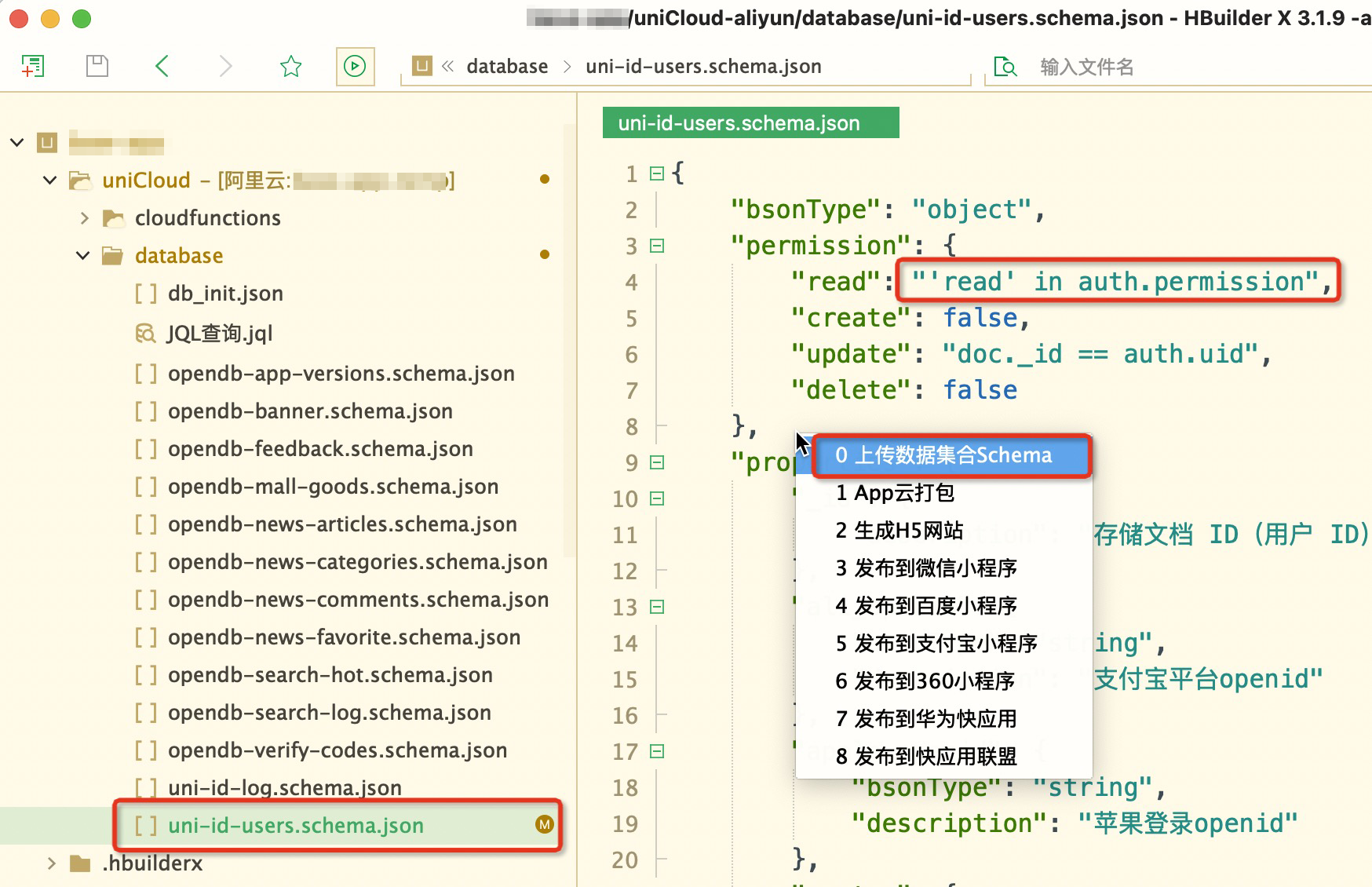
The admin framework has a built-in set of icon icons. In the Static Function Demonstration - Icon menu, click the icon to copy the class definition of the icon.
With the style selected, enter the style name in the form on the New Menu page. Menu items without styles will have no icons.
Of course, you can also use a third-party icon library. Take the icon using elementUI as an example, import the style file of the icon library in app.vue:
<style>
/* 注意此处仅为 icon 使用示例,建议引入纯净图标库,避免增加不必要的 css */
@import 'https://unpkg.com/element-ui/lib/theme-chalk/index.css';
</style>
Just use the icon's class name on the label: el-icon-s-tools
To add new pages, you can develop your own pages, or you can download plug-ins from the plug-in market. If you need to add a menu to the page, see [Menu management] above (#%E9%9D%99%E6%80%81%E8%8F%9C%E5%8D%95%E5%92%8C%E5%8A %A8%E6%80%81%E8%8F%9C%E5%8D%95).
The development page is not limited to the development method:
Note: When using uni-cloud-router, the folders and files under the controller should not be named the same. For example, the writing of app/room cannot tell whether
appis the fileapp.jsor the folderapp`
The development page in admin is the same as the uni-app development vue page.
Steps for usage:
---------------------------------- Dividing line-------------- --------------------------
We are not only users of plugins, but also developers of plugins, so how to develop a uni-admin plugin?
For the admin plug-in, the function can be developed in the project, and then this function can be stripped into a plug-in. The process of other developers using the plugin is to restore the plugin to a function in the project.
The admin plugin includes cloud functions and front-end pages. It must be based on the uni-id account and permission system. It does not limit the development method of cloud functions. You can write ordinary cloud functions yourself, use any single-route cloud function framework, or use clientDB. .
The admin plugin cannot be an overall project and cannot contain a manifest. It is more similar to a page template.
Directory structure of the _admin plugin: _
├── uniCloud
│ ├── cloudfunctions # 云函数
│ └── database
│ ├── xxx.schema.json # 数据库schema文件
│ └── db_init.json # 数据库初始化文件
├── js_sdk # js sdk
├── pages # 页面
│ └── your-page # 你的页面
└── %pluginId%-menu.json # 向uni-admin左侧菜单注册新菜单的声明文件。pluginId 为你上传插件市场时填的插件id。uni_module下不需要pluginId,直接就是menu.json
%pluginId%-menu.json configuration
This file is used for the dynamic menu on the left side of the plugin registration uni-admin.
pluginId is the plugin id you filled in when uploading the plugin marketplace (each plugin in the plugin marketplace has a unique id).
If your plugin id is "xxx-yyy", then place xxx-yyy-menu.json in the root directory of the plugin, and configure the content in the following format. (pluginId is not required under uni_module, it is directly menu.json)
[
{
"menu_id": "xxx-yyy",
"name": "显示名称",
"icon": "",
"url": "/pages/system/permission/list",
"sort": 1,
"parent_id": "system_management",
"permission": []
}
]
In the above example:
menu_id does not repeat the menu_id in the previous admin system. An admin plugin can register multiple menusicon is the class name of uni-icons in uni-uisort menu sorting, the smaller the number, the higher the sortingparent_id The menu_id of this menu's parent menu. If the parent menu is not needed, i.e. registered in the root menu, please delete parent_id. The "system_management" in the example is the menu_id of the system management menu that comes with uni-adminpermission is permission management. Generally, the plugin author does not configure this item, but the plugin user decides how to control the permission on their specific project.After the plugin containing %pluginId%-menu.json is imported into the project, run uni-admin, the menu management module will automatically read the menu configuration in this json file, generate [to be added menu], configuration and admin [manage dynamic menu] The same is true. The plug-in author can visually click on the interface to confirm the addition, and then the menu can be added to his project.
Although menu initialization can also be done via db_init.json, this is not recommended. It is easy to conflict with the user's database. The %pluginId%-menu.json method is still recommended.
About uni-admin and uni-cloud-router public modules uni-admin comes with a single routing framework, uni-cloud-router, and then comes with a uni-admin cloud function that uses this uni-cloud-router. But the plugin author's plugin cannot be written in the uni-admin directory. The cloud function of the plug-in must be prefixed with the plug-in id. If you want to combine all the cloud functions of your plug-in into one cloud function, you can create a new cloud function of your own, and reference the uni-cloud-router public module in it.
Use schema2code to generate admin page
Most of the form pages of the admin plug-in can be automatically generated by the schema2code tool that comes with uniCloud, which can directly generate a complete page of database additions, deletions, changes, and inquiries. So making a plugin in uni-admin is very simple.
First, configure DB Schema in the database, and then use the schema2code generation code tool provided by the uniCloud web console to quickly generate data display, new, Modified, deleted page code, and comes with form validation. See: schema2code
To prevent file conflicts with user projects, the plugin's page should have the plugin's prefix, such as pages/xxx-page. The built-in database schema file is also recommended to be prefixed.
The following is a list of existing uni-admin plugins, you can refer to: [https://ext.dcloud.net.cn/?cat1=7&cat2=74&orderBy=UpdatedDate](https://ext.dcloud.net.cn/? cat1=7&cat2=74&orderBy=UpdatedDate)
How to upload plugin market after plugin development
For more information about plug-in uploads, please refer to Summary of DCloud Plug-in Development Guide and the admin plug-in section. Plug-in authors can submit plug-ins according to this document. On the upload and release page of the plug-in market, select the Admin plug-in of the uniCloud category.
uni-admin supports all three-party Vue UI libraries, including non-uni-app UI libraries such as elementUI, but note that these for h5 ui libraries can only be used in browsers and cannot be adapted to apps and applets, as follows.
Take the use of the element-ui framework as an example:
Install UI framework
npm i element-ui -S
Reference in main.js
import elementUI from "element-ui";
import "element-ui/lib/theme-chalk/index.css";
Vue.use(elementUI);
Notice:
/admin/ by default. After deploying to the front-end web hosting, you need to access it through https://your domain name/admin/, and the routing mode must be hash.
If you want to customize the base path of the project's running, modify the value of h5 -> router -> base in the manifest.json file.用户登录逻辑:登录时系统检测没有菜单会提示“暂无权限登录”,需要给新账号绑定角色,角色有菜单方可登录
有两个方案
方案一:
方案二: