

English
Select the project --> Menu Release-Native App-Cloud Packaging to enter the packaging window.
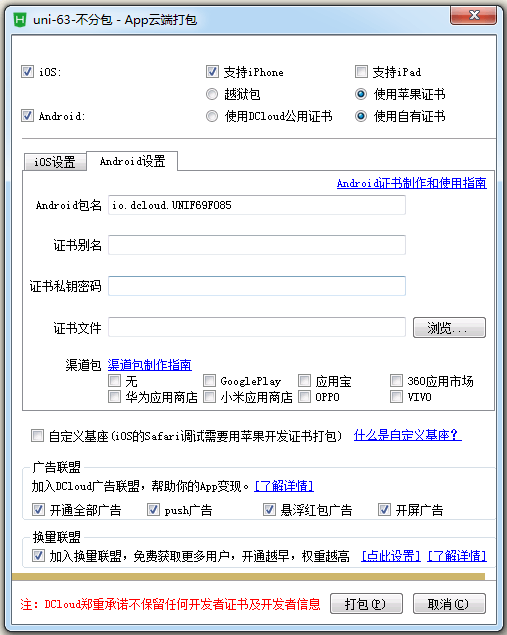
As shown in FIG,
HBuilderX provides 7 channels by default (Google, 360, Xiaomi, Huawei, Apppo, vivo, oppo), more can be found in the manifest.json file [Source view] to configure.
| Default Channel | Channel ID |
|---|---|
| GooglePlay | |
| App Store | yyb |
| 360 App Market | 360 |
| Huawei App Store | huawei |
| Xiaomi App Store | xiaomi |
| vivo App Store | vivo |
| oppo app store | oppo |
Note: When submitting to Google Play, you must set the channel ID to google, that is, you must select the google channel in the packaging interface, otherwise you will not be able to submit to the play store
The default number of channels is not enough, want more channels?
In manifest.json [source view], add the channel_list field to the root node.
Note that the root node
{
"channel_list":[
{
"id":"",
"name":""
}
]
}
for example:
{
"channel_list":[
{
"id":"chuizi",
},
{
"id":"meizu",
}
]
}
After configuration, the custom j channel will be displayed on the cloud packaging interface above, and you need to check it when submitting cloud packaging to take effect
Download the latest sdk and add the following content under the application node in the Androidmanifest.xml of the Android project
<meta-data android:name="DCLOUD_STREAMAPP_CHANNEL" android:value="{applicationId}|{appid}|{adid}|{channel}"/>
The android:value value consists of four fields, which are separated by the '|' symbol. The description of each field:
E.g:
<meta-data
android:name="DCLOUD_STREAMAPP_CHANNEL"
android:value="io.dcloud.HBuilder|HBuilder|0123456789|google" />
Related configuration of local offline packaging channel on Android platform iOS platform local offline packaging channel related configuration
Promotion channel identification
plus.runtime.channel
Note: HBuilder 2.0 version has bugs in this API, please upgrade to a newer version
This API is mainly used for custom statistics. If you use DCloud statistics, you do not need to write an API. See below for details.
Log in to the official website of uni statistics https://tongji.dcloud.net.cn.
Click "Channel/Scenario Value Analysis - Channel (app)" in the left navigation to view.
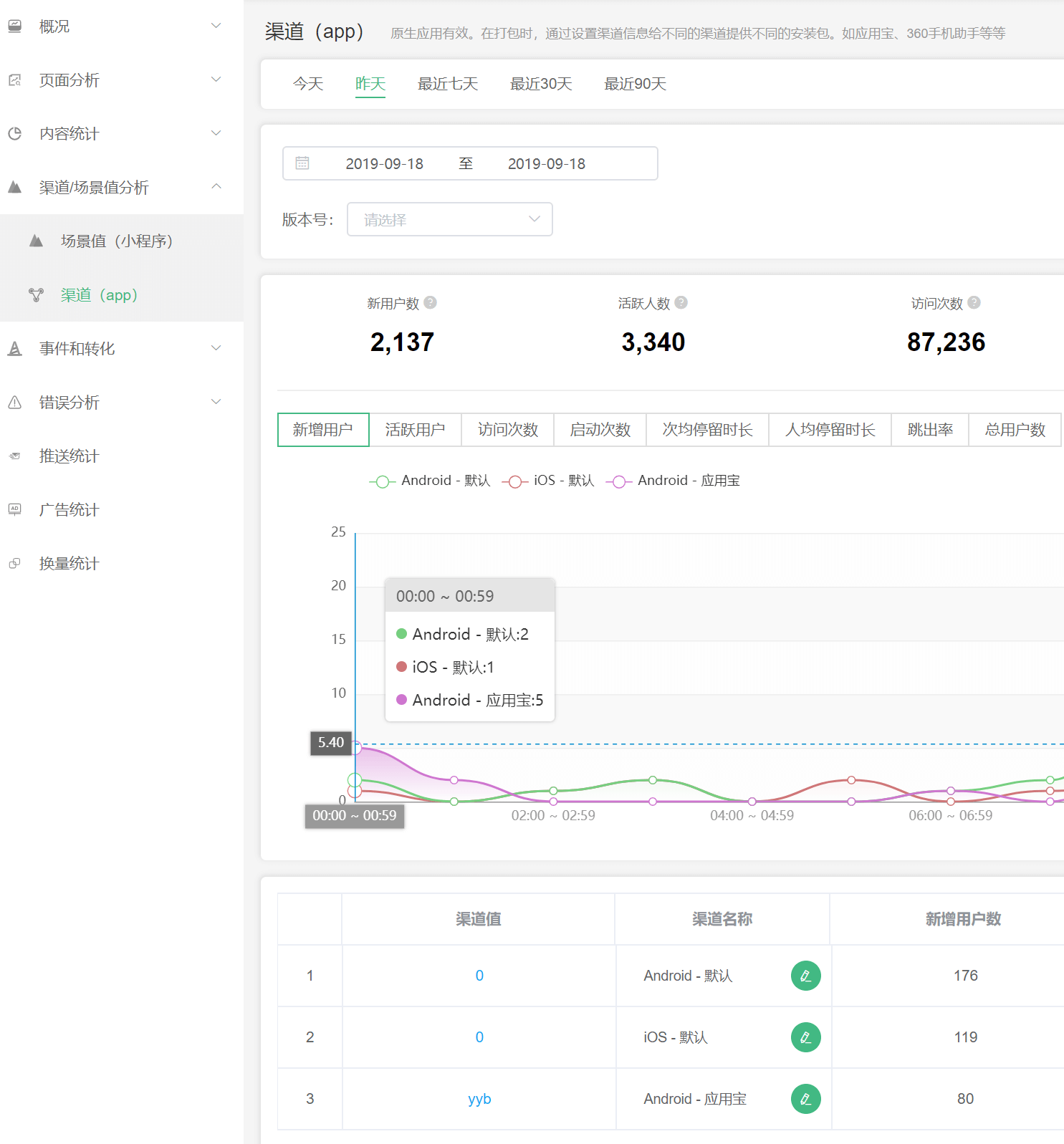
In reports such as retention statistics, you can also filter channels to view.
If your App is not uni-app, but 5+ or wap2app. Then uni stats cannot be used. At this point, you can log in to the DCloud Developer Center to view the basic statistics of the application.
The homepage will display a list of all created applications, click the application name to enter the application details, and click "5+APP operation" to view the "daily activity trend" of the application.
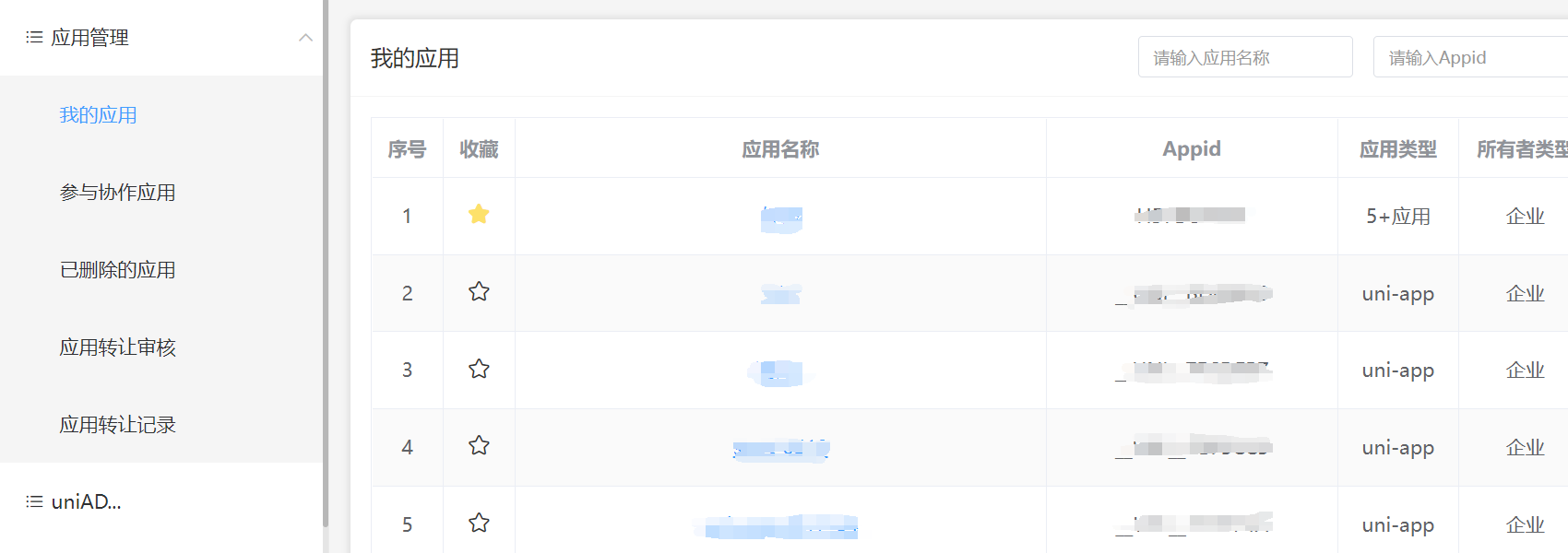
For apps that contain channel information, select a channel in the upper left corner to view the operation statistics of the corresponding channel.
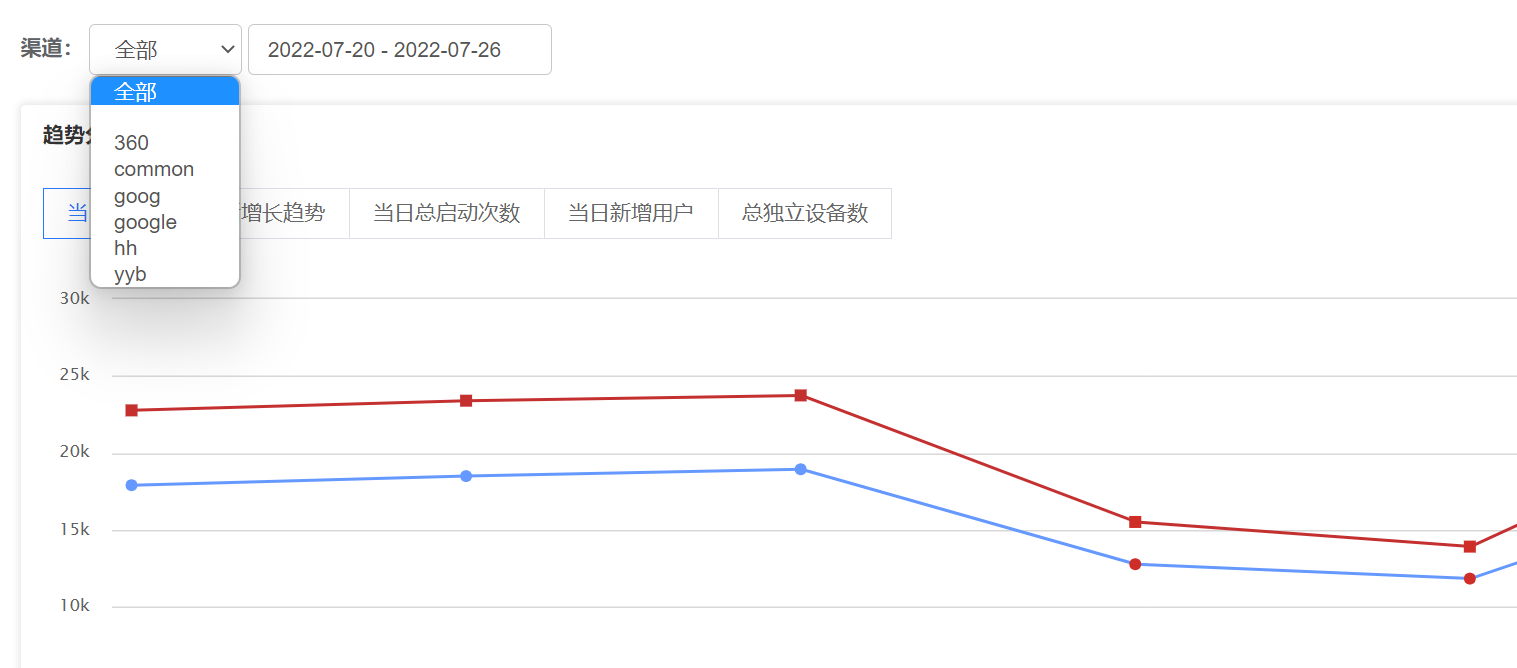
Tips: