

English
uni-app was born with the concept of mobile first. For uni-app 2.9+, the widescreen adaptation scheme for PC and other devices has been provided to achieve all-side unification.
There is slight difference between PC adaptation and screen adaptation. PC adaptation includes two aspects of work: Widescreen adaptation and uni-app build-in component adaptive PC.
PC adaptation of uni-app built-in components also includes two aspects: UI adaption to the PC interaction habits and Non-webkit browser adaption. However, this aspect is beyond the scope of this article. Especially, the developers can freely use the ordinary html elements and components at the PC side, not limited to the built-in components of uni-app. Therefore, this article focuses on the screen adaptation.
The screen adaptation scheme provided by uni-app consists of 3 parts:
With the current mobile phone screen as the main window, the new created leftWindow, rightWindow and topWindow on the left, right and top of the window can be set to appear or disappear automatically within a certain screen width range. These areas are independent. For page shifting, the respective windows, instead of the whole screen, can be refreshed.
Interactive communication among these windows are supported.
这里有若干案例:
还有一批开源示例:
It is suggested to use the latest version of Chrome, Safari, or Firefox to run the above examples. You can experience it in PC mode and mobile phone mode respectively. HBuilderX 2.9+ is required to run the above example source code
These examples have the following characteristics:
This scheme is known to be the most convenient adaptation scheme for column-based widescreen applications.
Display and hiding of tabBar under H5 widescreen
If you don not want to display a tabbar page on a PC, please refer to hello-uniapp, and jump to a non-tabbar page when the homepage of the app is loaded. The hidden tabbar of hello-uniapp is not realized by media query, and the current page is not tabbar page (it is pages/component/view/view page), so the tabbar is not displayed.
If you want to hide the tabbar on the tabBar page with the leftwindow displayed, the css can be used (the interaction with leftwindow and others is an advantage):
.uni-app--showleftwindow + .uni-tabbar-bottom {
display: none;
}
The leftWindow and others are configured in pages.json. See the document on: https://uniapp.dcloud.net.cn/collocation/pages? id=topwindow
Configuration example of pages.json
{
"globalStyle": {
},
"topWindow": {
"style": {
"height": "44px"
}
},
"leftWindow": {
"style": {
"width": 300
}
},
"rightWindow": {
"style": {
},
"matchMedia": {
}
}
}
If there is a uni-app designed for small screen at hand and it is intended to use leftwindow and others to adapt to a large screen, you need to clarify which window the content of the existing small screen should be placed in?
If the parent page of the application is a list and the child page is the details, it is appropriate to use the original small-screen list as the main window and extend the rightWindow to display the details on the right.
以新闻示例项目为例。这个项目的源码已经内置于HBuilderX 2.9中,新建uni-app项目时选择新闻/资讯模板。
First, configure rightWindowoption in the pages.json file of this project, and place a new page right-window.vue.
# pages.json
"rightWindow": {
"path": "responsive/right-window.vue",
"style": {
"width": "calc(100vw - 450px)"
},
"matchMedia": {
"minWidth": 768
}
}
The page corresponding to rightWindow does not need to rewrite the page logic of news details, but only needs to introduce the previous detail page component (details page /pages/detail/detail can be automatically converted into pages-detail-detail component).
<!--responsive/right-window.vue-->
<template>
<view>
<!-- Here, the /pages/detail/detail.nvue page is used as a component -->
<!-- The path "/pages/detail/detail" is transformed to the component "pages-detail-detail" -->
<pages-detail-detail ref="detailPage"></pages-detail-detail>
</view>
</template>
<script>
export default {
created(e) {
// listen to the custom event, which is triggered by the click on the list in details page
uni.$on('updateDetail', (e) => {
// Execute the detailPage component, i.e., the load method of :/pages/detail/detail.nvue page
this.$refs.detailPage.load(e.detail);
})
},
onLoad() {},
methods: {}
}
</script>
Then, on the news list page, deal with the logic of interactive communication with rightWindow after clicking the list.
// pages/news/news-page.nvue
goDetail(detail) {
uni.$emit('updateDetail', {
detail: encodeURIComponent(JSON.stringify(detail))
})
uni.navigateTo({
url: '/pages/detail/detail?query=' + encodeURIComponent(JSON.stringify(detail))
});
}
},
It can be seen that an application developed for narrow screen of mobile phone can be quickly adapted to PC widescreen application without too much workload. And the future code maintenance is conducted on the same one to streamline the future business iterates.
RightWindow is suitable for column application. What scene is the leftWindow usually used for?
LeftWindow is more suitable for placing the navigation page. If there are many tabs and grid navigation on the home page of your application, they can be reorganized and put in the leftWindow as navigation. For the scene relying on multi-level tabs and grid navigation on the portrait screen of mobile phone previously, the tree or folding panel in the leftWindow can be used instead.
LeftWindow is not only suitable for mobile phone applications to be adapted to larger screen, but also suitable for redeveloping the PC applications, especially PC Admin management console.
DCloud官方基于uni-app的pc版,推出了unicloud Admin:https://doc.dcloud.net.cn/uniCloud/admin
leftWindow、rightWindow、topWindow 只支持web端。
一些pad应用,或折叠屏应用,有左右分栏。
虽然leftWindow、rightWindow也可以实现类似效果,但仅web支持。
如果有跨端的分栏需求,不推荐使用rightWindow等方案。
利用vue文件可以做页面,也可以做组件的特性,uni-app封装了rightWindow等方案,但其实uni-app不封装,开发者也可以自己做,灵活度会更高。
还是以列表(list.vue)和详情(detail.vue)为例,如果是竖屏手机,list页面全屏,点击item后通过navigateTo调整到detail页面;
如果是pad分栏,则在list页面中并排放置list组件和detail组件,把detail.vue文件从页面变成组件。点击list的item,通过eventbus让detail加载新的响应式数据。
示例代码如下:
<template>
<view style="display: flex;flex-direction: row;">
<view :class="isWide?'list-narrow':'list-wide'">
<view v-for="(item,index) in listData">
<text @click="showDetail(item.id)">{{item.title}}</text>
</view>
</view>
<detail v-if="isWide" style="width: 50%;"></detail>
</view>
</template>
<script>
import detail from './detail'
export default {
components: {
detail
},
data() {
return {
listData: [
{
"id":"1",
"title":"title1"
},
{
"id":"2",
"title":"title2"
},
{
"id":"3",
"title":"title3"
}
],
isWide: false
}
},
onLoad() {
this.isWide = (uni.getDeviceInfo().deviceType=="pad" || uni.getDeviceInfo().deviceType=="pc")?true:false
},
methods: {
showDetail(e) {
console.log(e);
if(this.isWide) {
uni.$emit('detailId', e)
} else {
uni.navigateTo({
url: '/pages/detail?id=' + e
})
}
}
}
}
</script>
<style>
.list-wide {
width: 100%;
}
.list-narrow {
width: 50%;
border-right: 1px solid #000;
}
</style>
<template>
<view style="width: 100%;align-items: center;">
<text>第{{detailId}}个</text>
</view>
</template>
<script>
export default {
data() {
return {
detailId:""
}
},
created() {
uni.$on('detailId', (id) => {
this.detailId = id
})
},
onLoad(e) {
console.log(e);
if(e.id != null) {
this.detailId = e.id
}
},
beforeDestroy() {
uni.$off('detailId')
}
}
</script>
上述思路也适用于uni-app x,但uni-app x的Android端,暂不支持页面和组件同时使用,后续会修复此问题。
For leftwindow and others, the page and window level adaptation scheme are used. Suitable for standalone pages. Whether one page is able to adapt to different screen widths? Yes, of course. Component-level adaptation scheme can be used in such case.
uni-app provides the match-media component and the supporting method uni.createMediaQueryObserver.
This is a media query and adaptation component that can be used for dynamic screen adaptation more easily.
Place content in the match-media component, and specify a set of media query rules for the component, such as screen width. At runtime, if the screen width meets the query criteria, this component will be displayed, or otherwise it will be hidden.
The match-media components has the following advantages:
For its detailed documentation, please refer to: https://uniapp.dcloud.net.cn/component/match-media
Certainly, developers can continue to use css media queries to adapt the screen, or use some css styles such as mobilehide and pcshow instead.
It is recommended to use the dynamic screen adaptation scheme at runtime for uni-app, rather than independent conditional compilation for PC version (although the latter is realizable with customized conditions). The advantage of such design is that you can easily switch between landscape and portrait screens of the browsers on the devices like iPad.
In addition to dynamically displaying and hiding content based on the screen width, there is also a major requirement for screen adaptation, i.e.: content scaling and stretching other than dynamically displaying and hiding according to the screen width.
Specifically, there are two strategies for content adaptation:
Take a practical example: there is a list page with an icon on the left and 2 lines of text on the right.
Strategy 2 saves trouble because it just requires the designer to produce drawing based on the screen width of 750px and the programmer to write the code directly by rpx. But the actual effect of strategy 2 is not as good as that of strategy 1. Programmers utilizes strategy 1 to analyze the lower interface and set the partial stretching area, which allows for a better user experience.
The use of rpx should be paid particular attention as follows.
There are many screen widths on the mobile devices, and designers usually only produce drawing by the screen width of 750px. The advantage of rpx in such cases is that the screen widths of various mobile devices do not differ greatly. The results after fine-tuning and scaling from 750px could restore the designer's design as much as possible.
However, once turning from the mobile device to the pc screen or pad landscape state, the screen width will be much larger than 750. Owing to that, the results of the rpx changed according to the screen width in such cases will be tremendously out of expectation.
Therefore, from uni-app 2.9+ onwards, the effective range of rpx with the reference screen width as 750px has been added, and the default maximum adaptation width of rpx has been set to 960 px.
That is, as for the design drawing in 750px produced by the designer, its adaptable maximum screen width is 960px within which the rpx can be scaled according to the screen width. Once exceeding 960, it turns meaningless for rpx to scale according to the screen width. In terms of the following configurations, on a screen over 960 wide, 375px will be used as the reference width, which is the strategy to keep the interface undistorted to the greatest extent.
Of course, you can define and adjust these configurations by yourself. The following parameters of rpx can be configured in the globeStyle of pages.json.
{
"globalStyle": {
"rpxCalcMaxDeviceWidth": 960, // rpx 计算所支持的最大设备宽度,单位 px,默认值为 960
"rpxCalcBaseDeviceWidth": 375, // rpx 计算使用的基准设备宽度,设备实际宽度超出 rpx 计算所支持的最大设备宽度时将按基准宽度计算,单位 px,默认值为 375
},
}
The first 2 of the above configurations, namely rpxCalcMaxDeviceWidth and rpxCalcBaseDeviceWidth, solved the problem that the interface becomes extremely large in widescreen after rpx is used. If you do not need to specifically define the values of these two parameters, do not configure them in pages.json and just keep the defaults of 960 and 375.
However, after the maximum adaptation width of rpx is limited, a new problem occurs: if 750rpx is used as 100% in your code (the official strongly deprecate such writing mode. Even if nvue does not support percentage, flex should be used to solve the problem of fullness), regardless of the screen width (even if it exceeds 960px), your expectation is still to occupy the entire screen width. However, the 375px strategy of rpxCalcBaseDeviceWidth can't meet this requirement.
In such case, there are two solutions: one is to modify the code to change the code deeming rpx as percentage; the other is to configure rpxCalcIncludeWidth and set a certain numerical value being not constrained by the rpxCalcMaxDeviceWidth. For example, "rpxCalcIncludeWidth": 750 in the above example means that if 750rpx is written, it will always be calculated as 100% of the full screen width.
Many developers used rpx excessively before, but later, in order to adapt to the widescreen, they wanted to switch to the strategy of "partial stretching: divide the page content into fixed areas and length-width dynamic adaptation areas", back to px.
比如 DCloud社区的宽屏适配示例 和 新闻模板 都没有使用rpx。
If you want to convert rpx to px, you can replace it regularly in the source code, or use the unit conversion library written by the third party. The following describes the usage of the third party library.
Add files to project root directory postcss.config.js, with the content as following. During compiling, the compiler will automatically convert rpx to px unit.
** Note: the usage of rpx as percentage needs to be handled manually
// postcss.config.js
const path = require('path')
module.exports = {
parser: 'postcss-comment',
plugins: {
'postcss-import': {
resolve(id, basedir, importOptions) {
if (id.startsWith('~@/')) {
return path.resolve(process.env.UNI_INPUT_DIR, id.substr(3))
} else if (id.startsWith('@/')) {
return path.resolve(process.env.UNI_INPUT_DIR, id.substr(2))
} else if (id.startsWith('/') && !id.startsWith('//')) {
return path.resolve(process.env.UNI_INPUT_DIR, id.substr(1))
}
return id
}
},
'autoprefixer': {
overrideBrowserslist: ["Android >= 4", "ios >= 8"],
remove: process.env.UNI_PLATFORM !== 'h5'
},
// With the help of postcss-px-to-viewport plug-in, the conversion from rpx to px can be realized. Document: https://github.com/evrone/postcss-px-to-viewport/blob/master/README_CN.md
// With the following configuration, rpx can be converted into 1/2 px, such as 20rpx=10px. If you want to adjust the scale, you can adjust the viewportWidth to realize it.
'postcss-px-to-viewport': {
unitToConvert: 'rpx',
viewportWidth: 200,
unitPrecision: 5,
propList: ['*'],
viewportUnit: 'px',
fontViewportUnit: 'px',
selectorBlackList: [],
minPixelValue: 1,
mediaQuery: false,
replace: true,
exclude: undefined,
include: undefined,
landscape: false
},
'@dcloudio/vue-cli-plugin-uni/packages/postcss': {}
}
}
Theoretically, uni-app does not limit to any browser. Before the release of HBuilderX 2.9, the news example items were tested and passed on the latest editions of Chrome, Safari, Firefox and Edge browsers.
Generally, the browsers used mostly in China, such as 360 browser and Sogou browser, all support the Chrome kernel. As long as proper new versions are used, the pages should be accessible.
If your application appears abnormal in other PC browsers, please check the browser compatibility of your own code.
If you find that there are browser compatibility problems about framework level or built-in components in uni-app, please submit pr to us on github.
Generally speaking, if there is no browser compatibility problem in the basic framework, the problems at the component level can be solved by replacing the components. After compiling the uni-app into the PC browser side, it supports all vue components, including the ui libraries that operate the doms and windows, such as elementUI.
If the development of h5 version has been completed but pc adaptation not, you can do the followings to use it on PC temporarily. Use iframe in the pc webpage, specify the width, and apply the narrow screen version of uni-app in it.
Of course, you can also place the QR code next to iframe to provide the scanning address of the mobile phone version. For example:
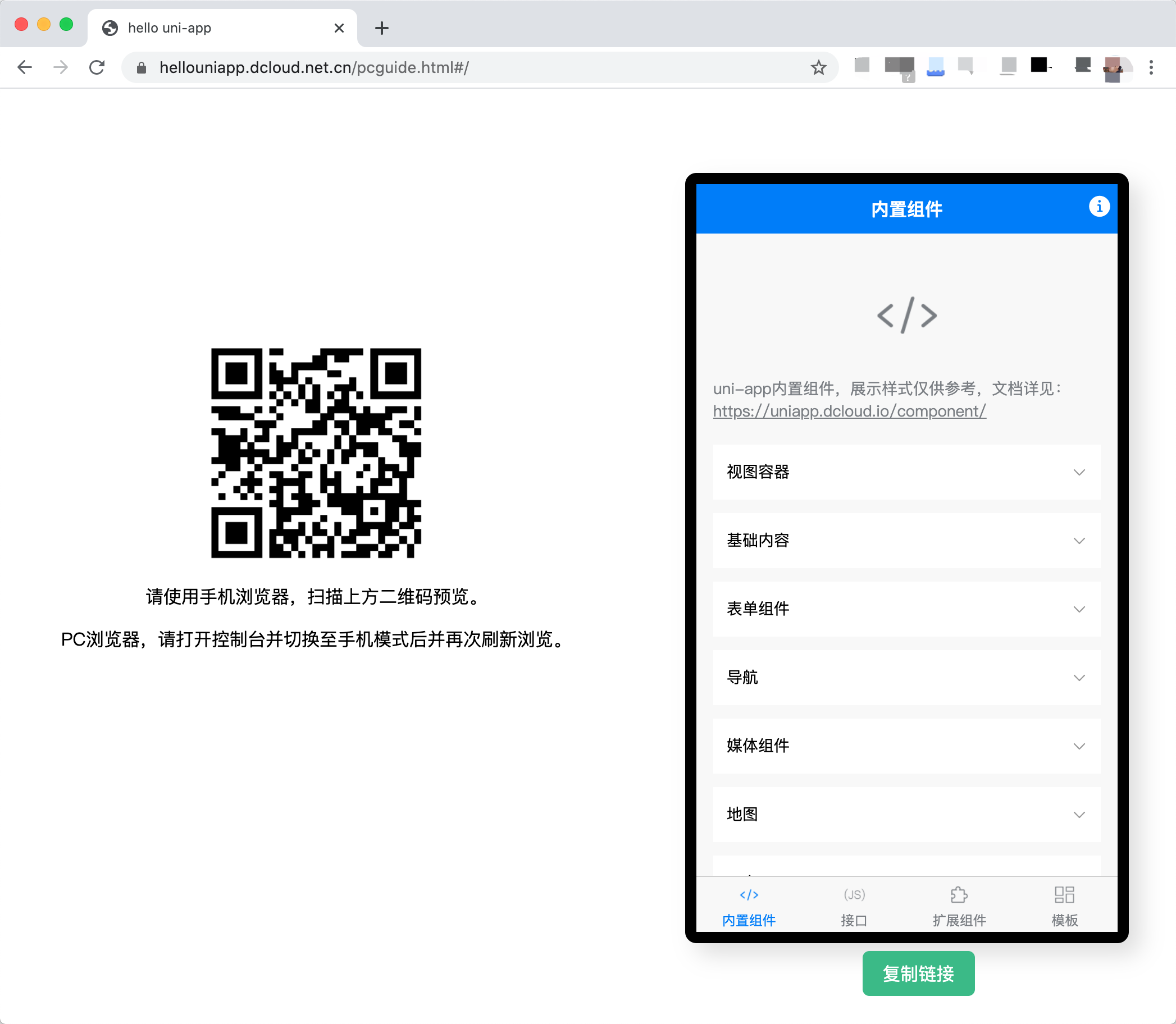
With widescreen adaptation, the applications of uni-app can be conveniently packaged as a PC client application through electron, which is supported by windows, mac and linux.
Developers can call electron's API at will to call more capabilities of the operating system (for multi-side compatibility, these special APIs can be written in custom conditional compilation).
Plug-ins have been encapsulated in the market. See: https://ext.dcloud.net.cn/search? q=electron
Streaming rid system, divided into 24 parts as per the screen or viewport, able to quickly and easily create the layout.
The plug-in divides the screen into five parts: <768px, >=768px, >=992px, >=1200px, >=1920px.
Each corresponding part can control its display effect at different resolutions through xs, sm, md, lg, and xl. Details can be found on the plug-in market.
Plug-in address: https://ext.dcloud.net.cn/plugin?id=3958