

English
Cross-domain is a browser-specific concept, which means that js code accesses sites other than its own origin site. For example, the js code in the webpage of site A requests the data of site B, which is cross-domain. For A and B to be considered the same domain, they must have the same protocol (such as http and https not), the same domain name, and the same port number (port).
If you are working on non-H5 platforms such as apps and small programs, cross-domain issues are not involved. A slight exception is wkWebview of iOS. In 5+App, or the web-view component of uni-app and renderjs, cross-domain will also occur due to the limitation of WKWebview. See also the special article in this regard: https://ask.dcloud .net.cn/article/36348. The ordinary js code of uni-app in the App does not run under the Webview, and there is no cross-domain problem.
Since uni-app is a standard front-end and back-end separation mode, if the front-end code and back-end interface are not deployed on the same domain server when developing h5 applications, they will be reported by the browser to cross domains.
在h5页面里callfunction会跨域,此时需在unicloud的web控制台配置域名白名单,被加白的域名可以跨域callfunction。详见:https://doc.dcloud.net.cn/uniCloud/quickstart?id=useinh5
In addition, there is no cross-domain in the built-in browser of HBuilderX during operation.
The cross-domain solution during deployment and the cross-domain solution during debugging are as follows:
For example, the front-end page is deployed in the front-end page hosting of uniCloud, but it needs to access the interface of its own server. At this time, it is necessary to allow cross-domain access of the domain name hosted by the front-end page on the server side. Different server-side frameworks allow different cross-domain configurations. We will not list them one by one here, but only take eggjs as an example.
(1) Install the egg-cors package
npm i egg-cors --save
(2) Set up cors in plugin.js
exports.cors = {
enable: true,
package: 'egg-cors',
};
(3) Configure in config.default.js
config.security = {
};
When the front-end engineer is debugging, the front-end code that runs is in the web server that comes with the uni-app, instead of being deployed on the back-end business server. At this time, cross-domain will be encountered. In addition to coordinating the back-end configuration to allow cross-domain, you can actually solve the cross-domain problem yourself. A total of 3 options are available.
This built-in browser has been officially processed, there is no cross-domain problem, it is easy to use, and it is recommended to use. (Requires HBuilderX 2.6 or above)
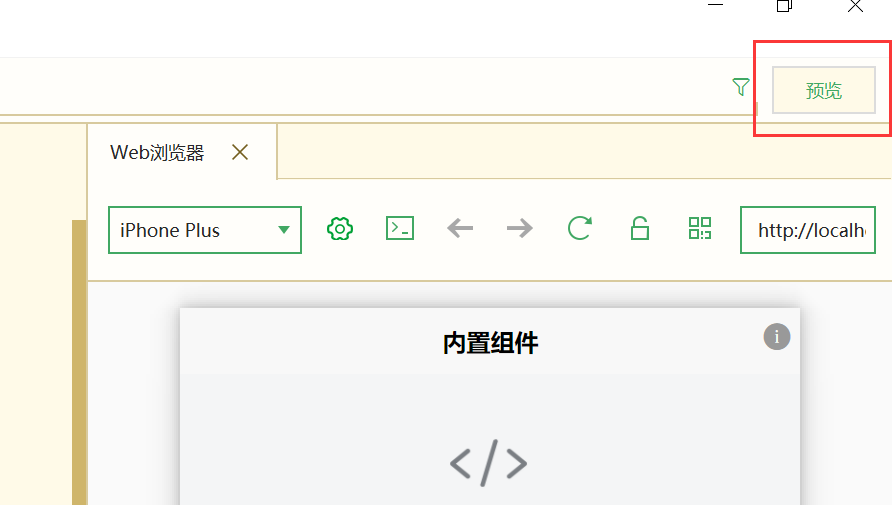
The following is a more detailed configuration guide than the uni official website document. The address is directly posted here: https://juejin.im/post/5e43b2645188254902765766
This plug-in is not a panacea, please read and learn the relevant knowledge of browser security policy carefully. If you don’t understand this knowledge and spray it in the comments, the official will not reply.
When we use Google Chrome to debug ajax requests, we may encounter these two problems:
The most common one is about cross-domain resource sharing, which is what we usually call cross-domain. When we preview the page on the local server and use ajax to access the content of the remote server, the request will fail. For example, the address of the local preview is: http://localhost:8080/, and the interface address of the access is http://dcloud.io/ api.
For local preview only, a Chrome browser plugin can be used to assist with debugging. !!! This plugin can only solve the cross-domain debugging of simple request ([click to search what is a simple request](https://www.baidu.com/s?wd=%E7%AE %80%E5%8D%95%E8%AF%B7%E6%B1%82&tn=84053098_3_dg&ie=utf-8)). OPTION preflight for non-simple requests ([click to search what is a preflight request](https://www.baidu.com/s?ie=utf-8&f=3&rsv_bp=1&tn=84053098_3_dg&wd=%E9%A2%84% E6%A3%80%E8%AF%B7%E6%B1%82&oq=OPTION%25E9%25A2%2584%25E6%25A3%2580&rsv_pq=a0831c7c0000a93c&rsv_t=0313nBZdJJqdOJUR7zNSs%2BMXe8O6I0B9hizxu4eiVIV%2BBy5DUc%2FsouJj%2BQH2dyTBn%2BfLQg&rqlang=cn&rsv_enter=1&inputT= 2653&rsv_sug3=3&rsv_sug1=2&rsv_sug7=100&rsv_sug2=1&prefixsug=%25E9%25A2%2584%25E6%25A3%2580&rsp=1&rsv_sug4=2654)) and users who also have cross-domain requirements on the online server can [the server cooperate to solve](https:/ /www.baidu.com/s?wd=%E6%9C%8D%E5%8A%A1%E7%AB%AF%E8%B7%A8%E5%9F%9F&tn=84053098_3_dg&ie=utf-8).
Directly open the plugin address using Google Chrome [https://chrome.google.com/webstore/detail/allow-control-allow-origi/nlfbmbojpeacfghkpbjhddihlkkiljbi](https://chrome.google.com/webstore/detail/allow -control-allow-origi/nlfbmbojpeacfghkpbjhddihlkkiljbi) can be installed
Offline installation
If domestic users cannot install online, they can download the attachment at the bottom of this page and install offline

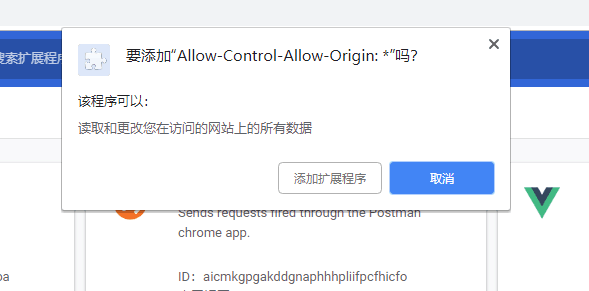
firefox cross-domain plugin (pay attention to firefox css compatibility issues)
HBuilderX version 2.3.0 will report cross-domain in some cases, please upgrade to 2.3.1+ to solve