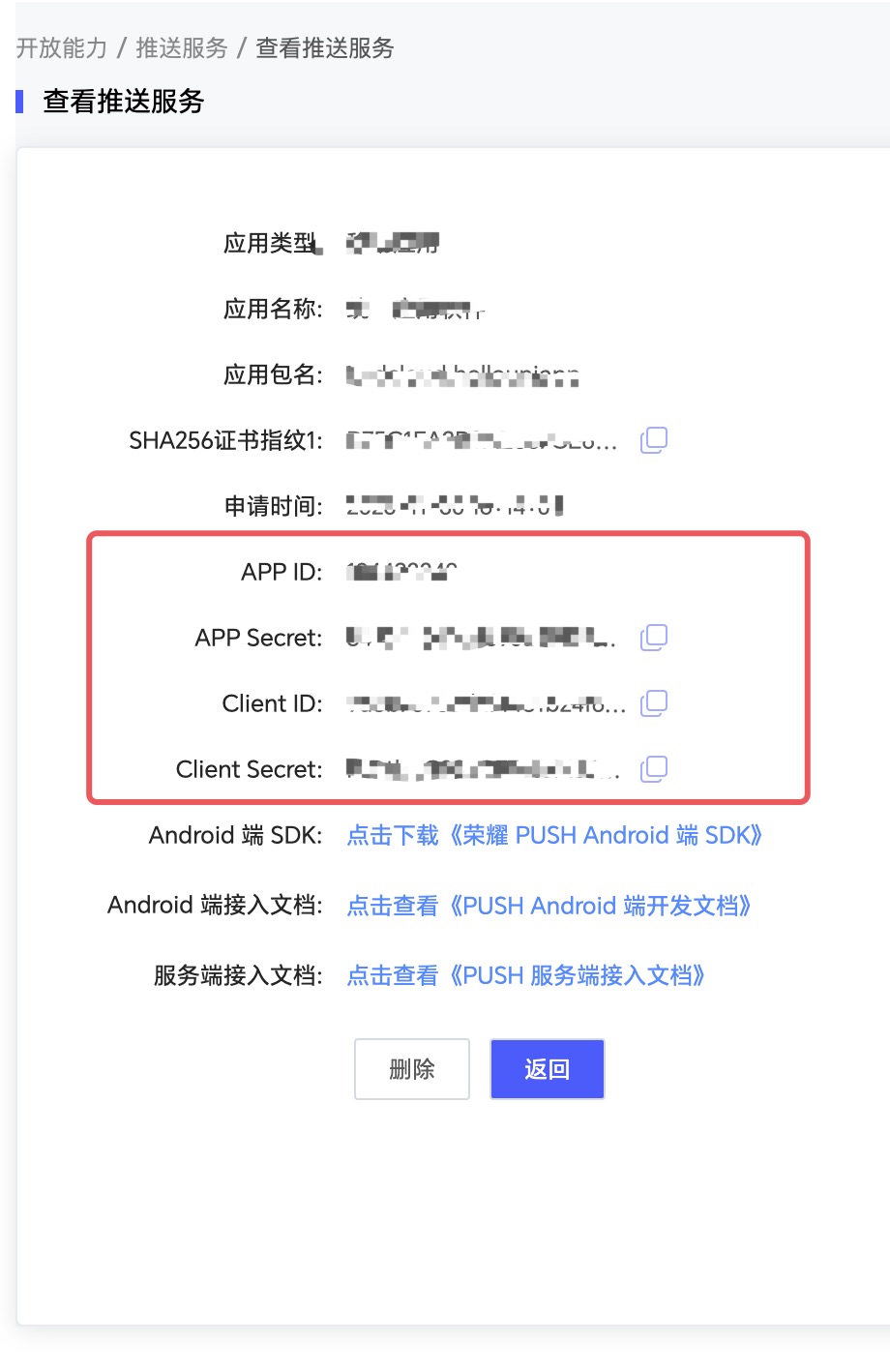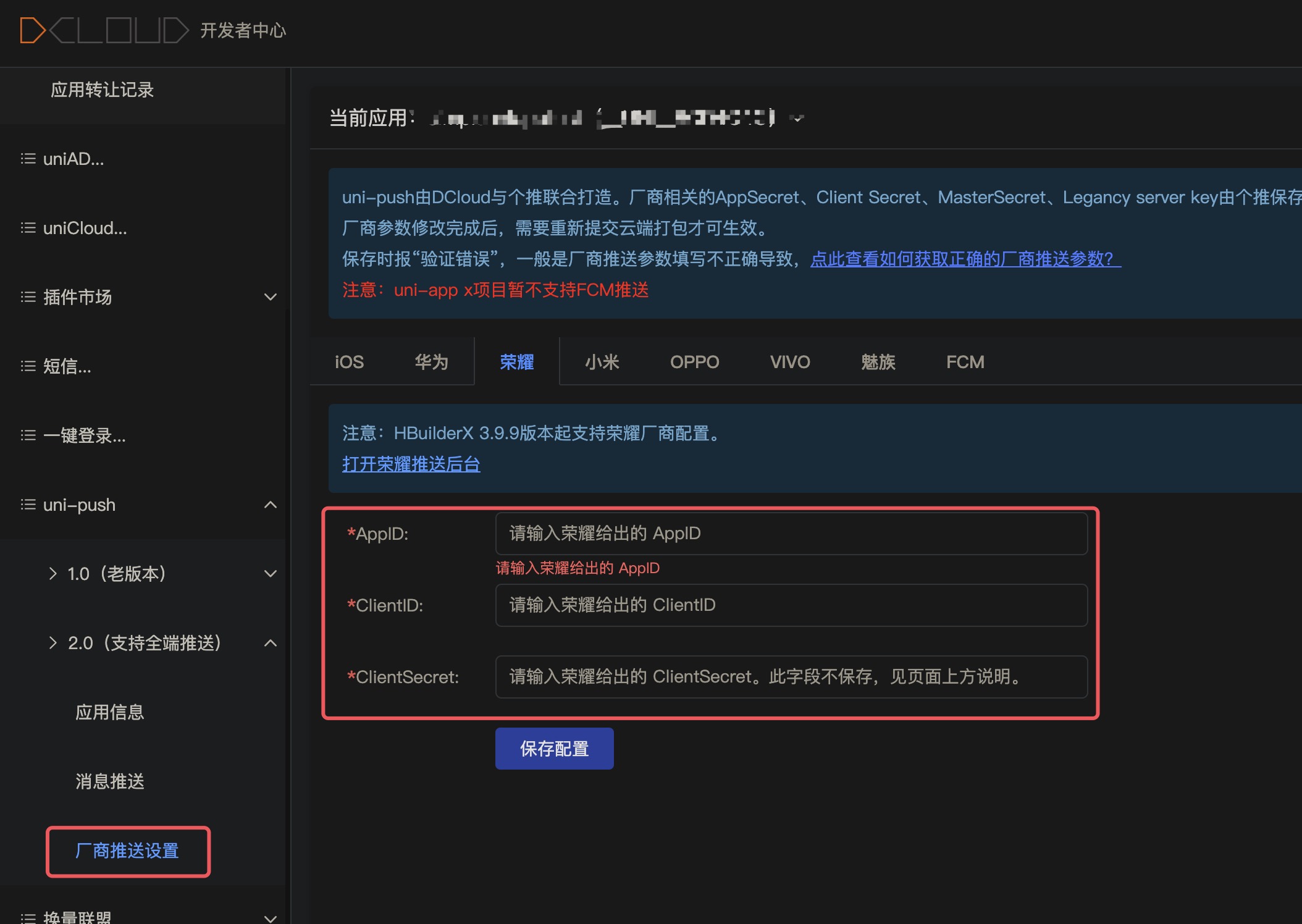English
Table of contents
1. Huawei application creation and configuration process
1. Create an application
2. Create an app
3. Push configuration
4. Push configuration
2. Meizu application creation and configuration process
1. Create an application
2. Create an app
3. Push configuration
4. Push configuration
3. Xiaomi application creation and configuration process
1. Create an application
2. Create an app
3. Push configuration
4. Push configuration
4. OPPO application creation and configuration process
1. Create an application
2. Create an app
3. Push configuration
4. Push configuration
5. VIVO application creation configuration process
1. 创建应用
2. 推送配置
六、荣耀应用创建配置流程
1. 创建应用
2. 推送配置

Select "Push Service" in "Project Settings > Growth", and click "Activate Now" to enable the Huawei side push service status.

在 “项目设置 > 常规” 中填写“ SHA256证书指纹 ”,点击右侧对勾进行保存;若不知道具体值,请参考 SHA256指纹证书获取。

Download the agconnect-services.json file for backup. as follows

Enable the project receipt status in "Project Settings > Push Service > Configuration", and configure the callback address and HTTPS certificate on the push side. as follows

Receipt name can be customized
Callback address (Hangzhou computer room)
https://thirdrcp-hz.getui.com/hw
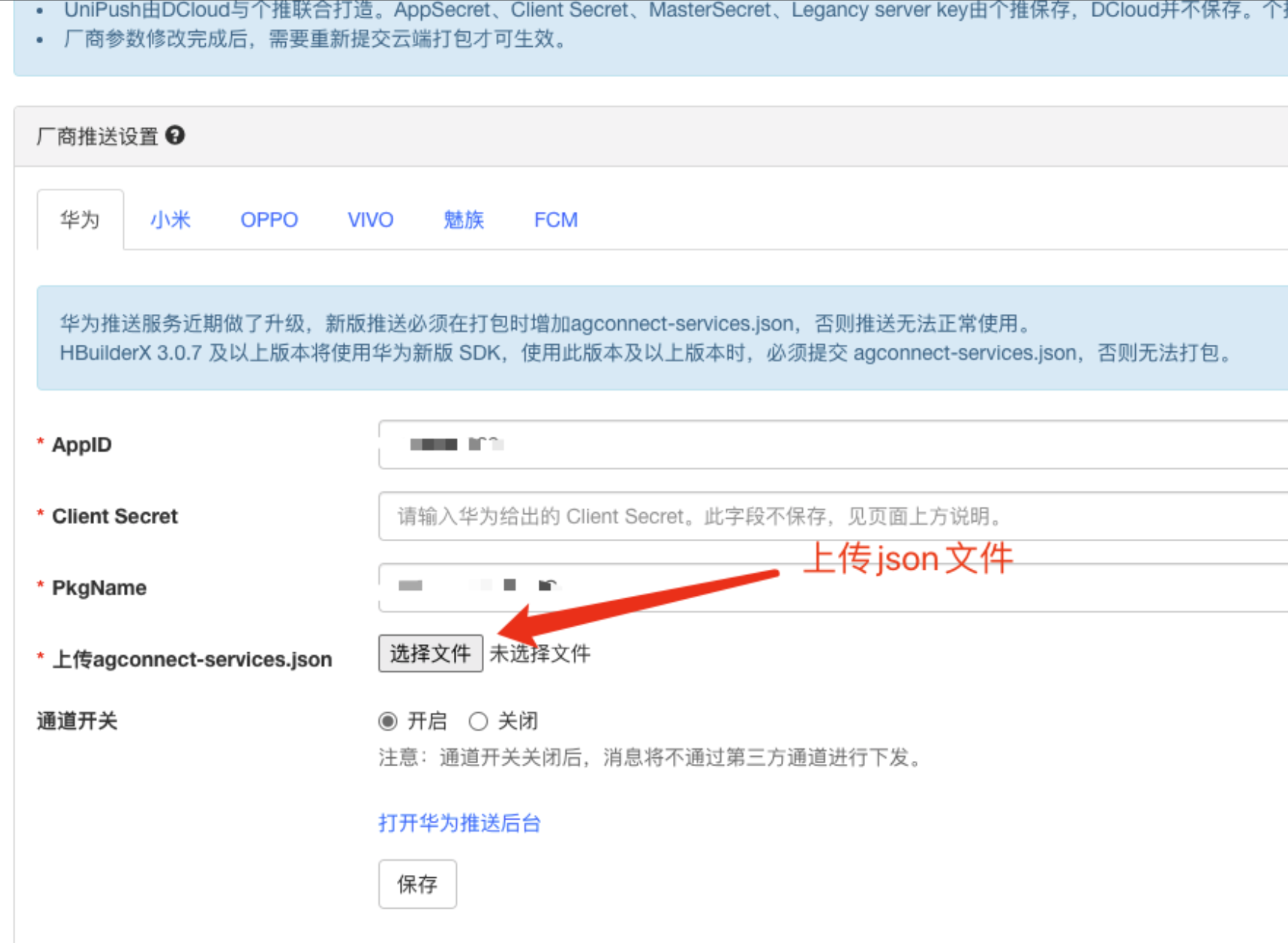

New App:
application name and application package name, upload the application icon to create the application:

Configuration Management:
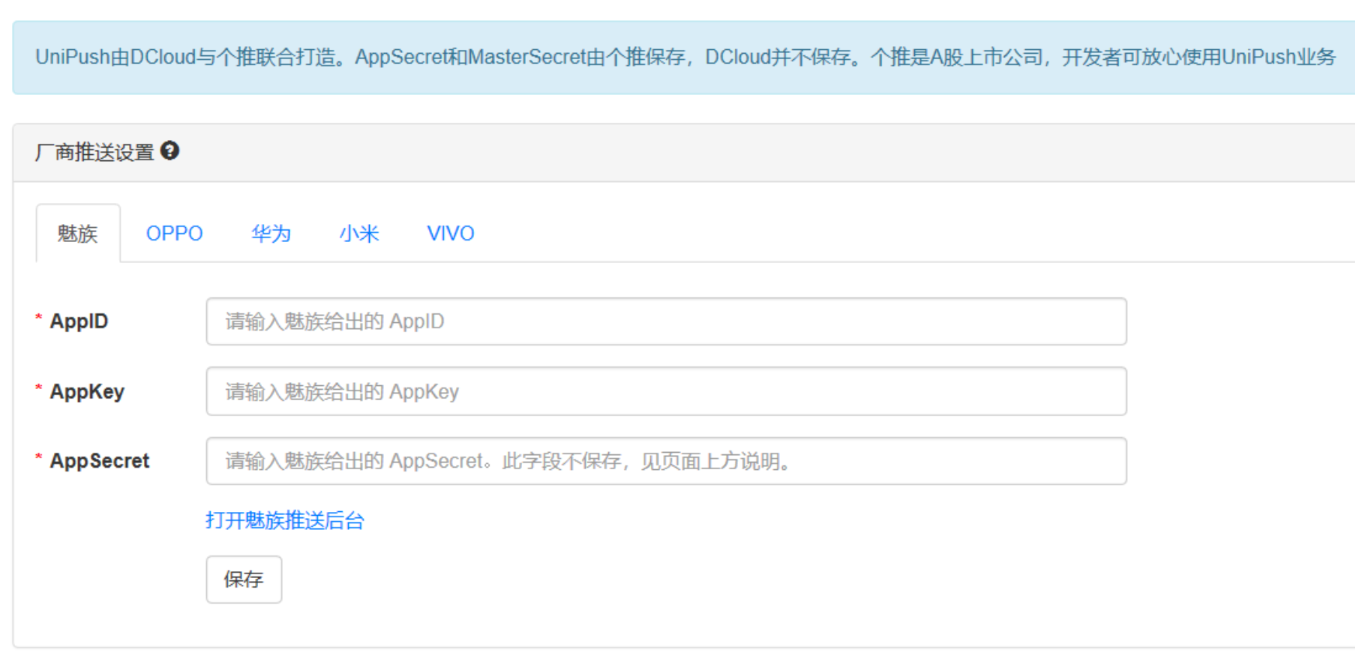

Management Console->Message Push:
Create mobile/tablet app:
Fill in application name and application package name to create an application

Check the I agree to accept the access cooperation agreement pushed by Xiaomi checkbox, and click the Enable button:


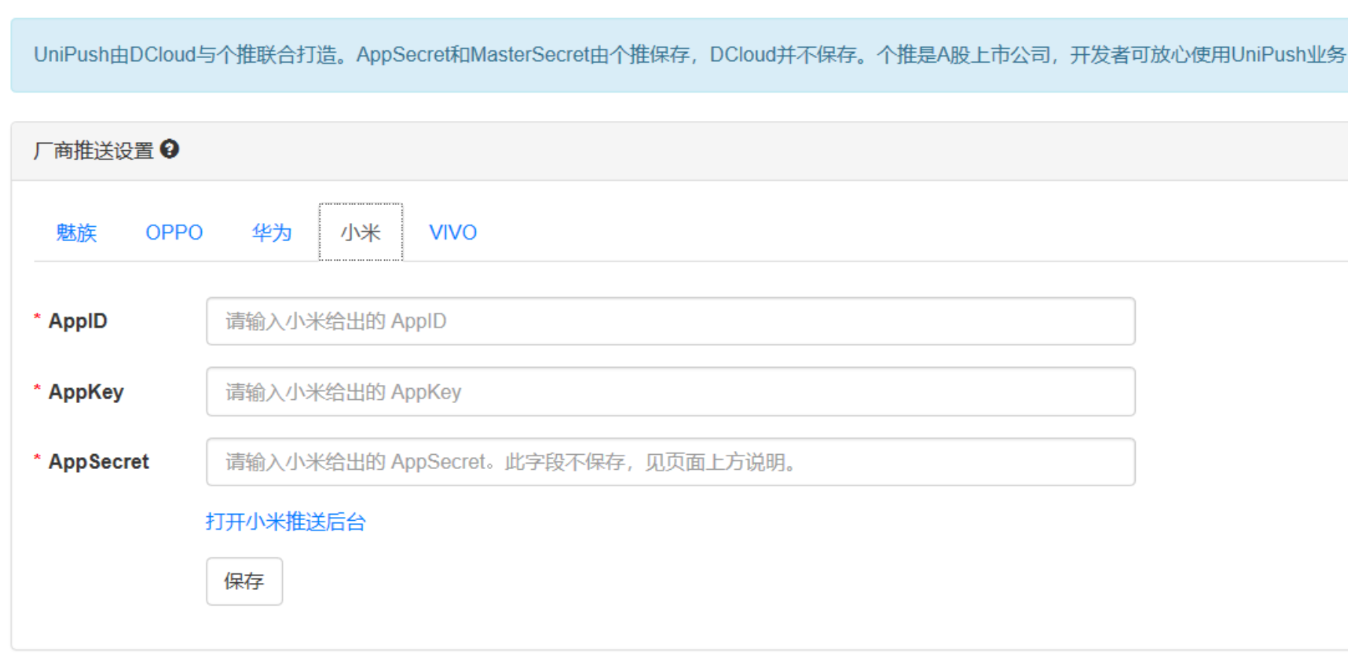

Create Application:
Fill in application name and application package name and upload application icon to create an application

View app information, get OPPO App ID, OPPO App Key, OPPO App Secret, OPPO Master Secret



Create Application:
Fill in application name and application package name to create an application

View application information, get VIVO APP ID, VIVO APP keyy, VIVO APP secret

Fill in the VIVO parameters in the developer center.
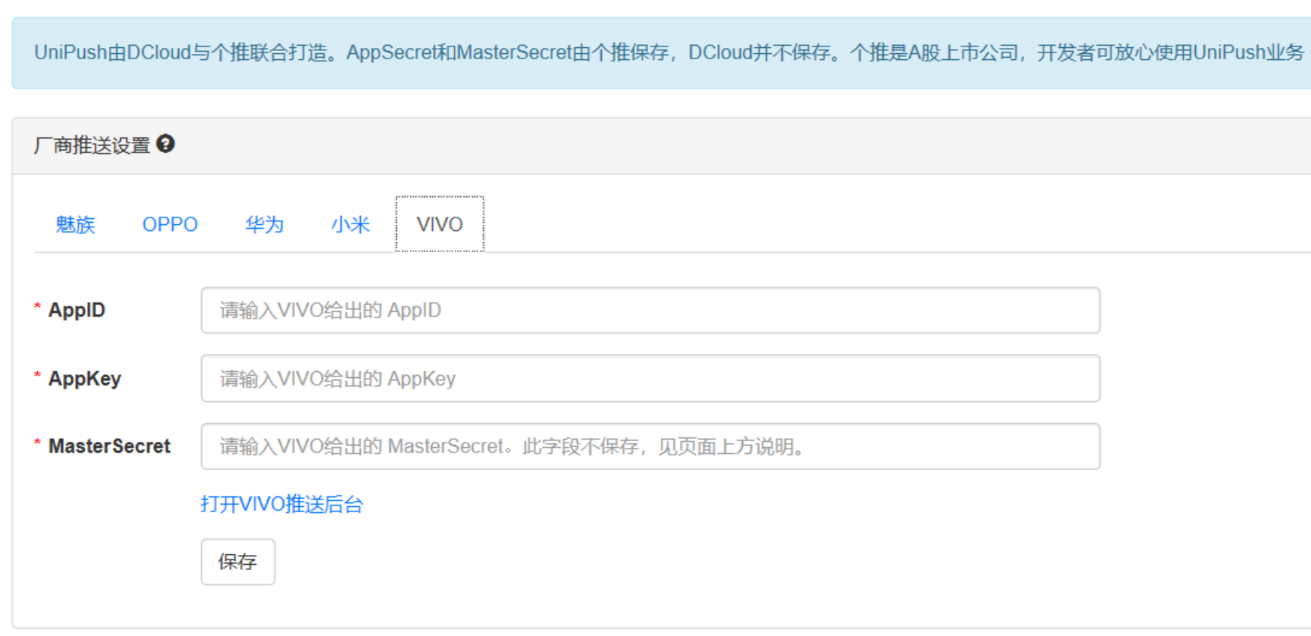
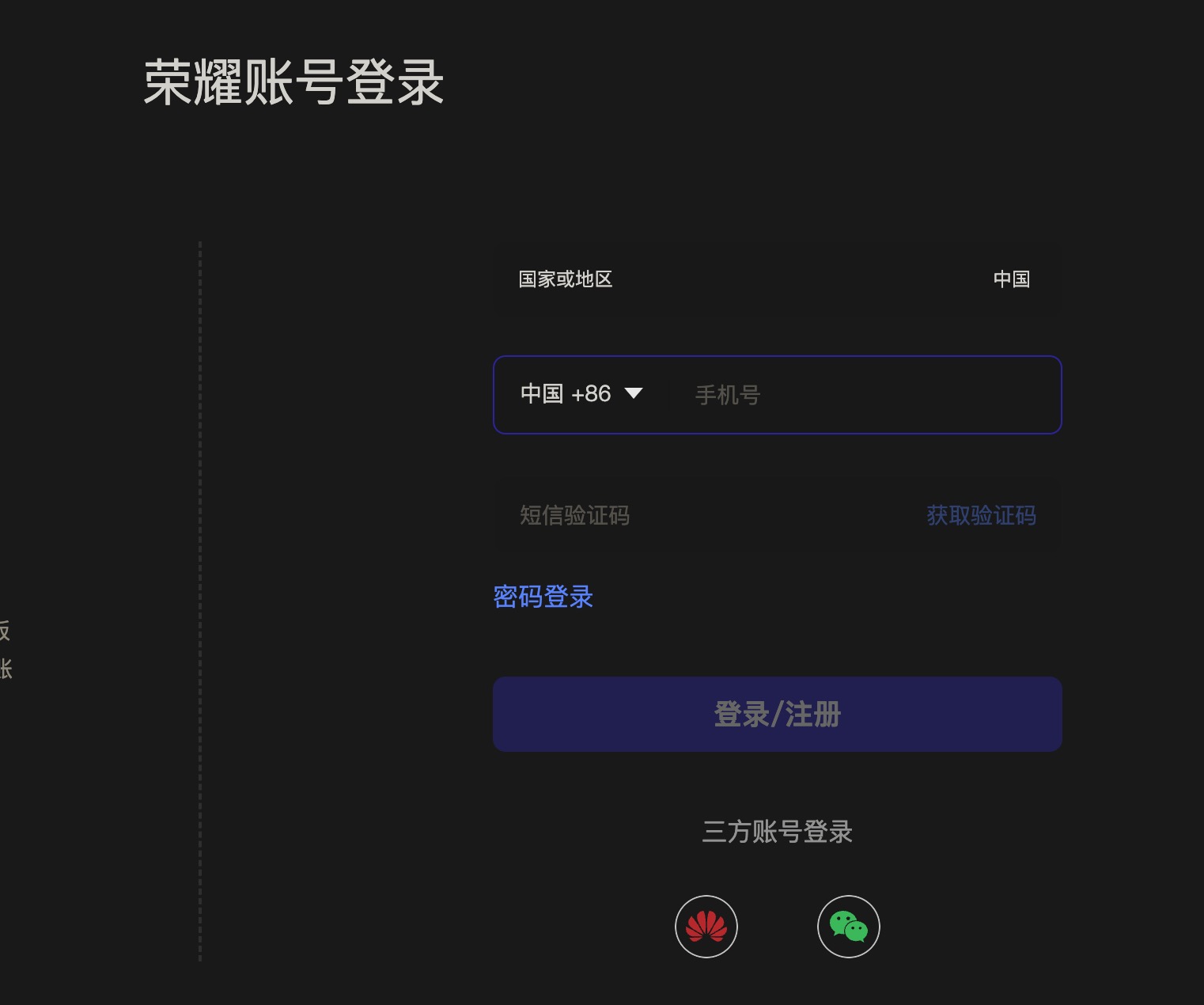
企业/组织开发者 认证说明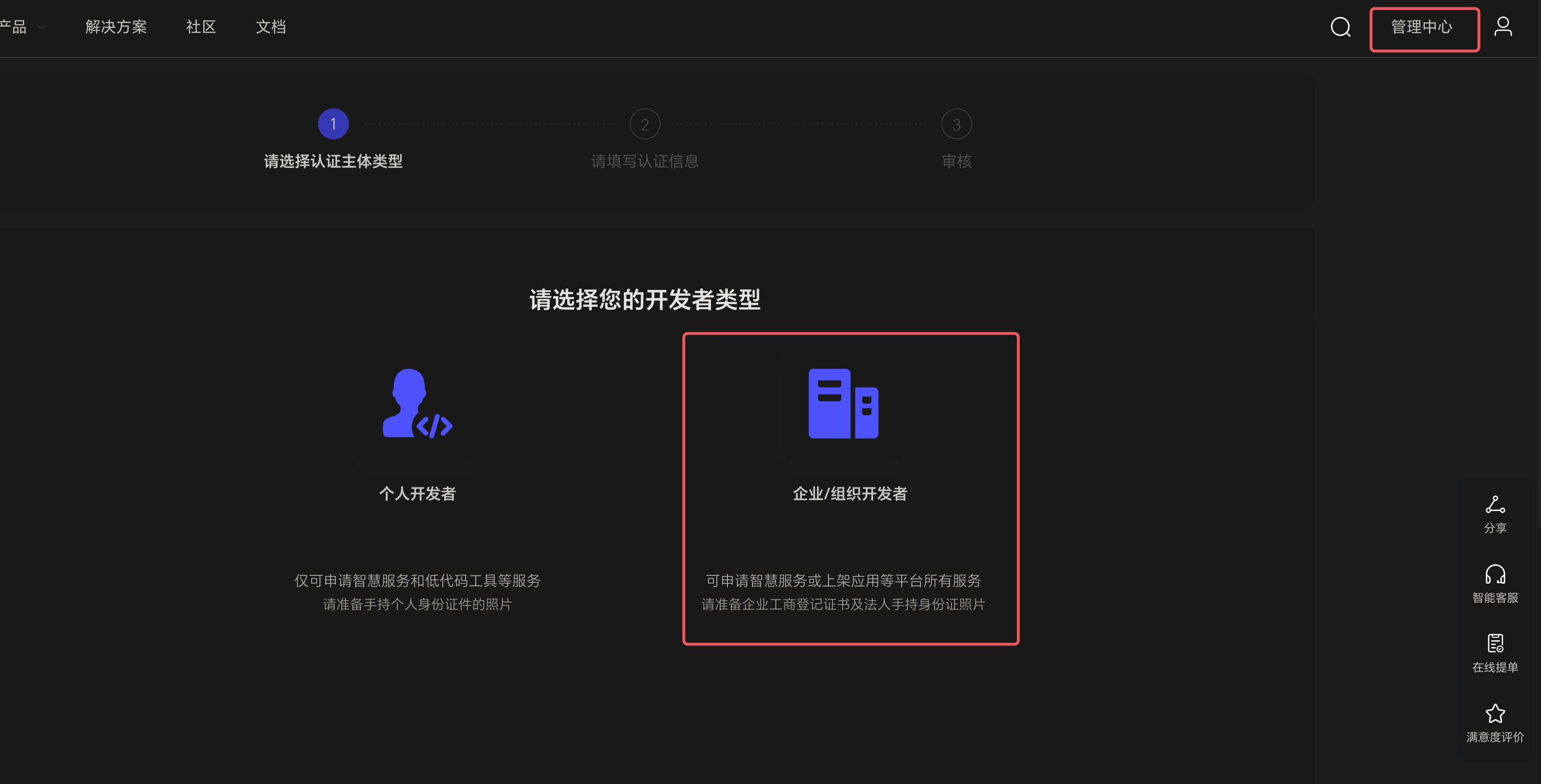
应用服务->应用分发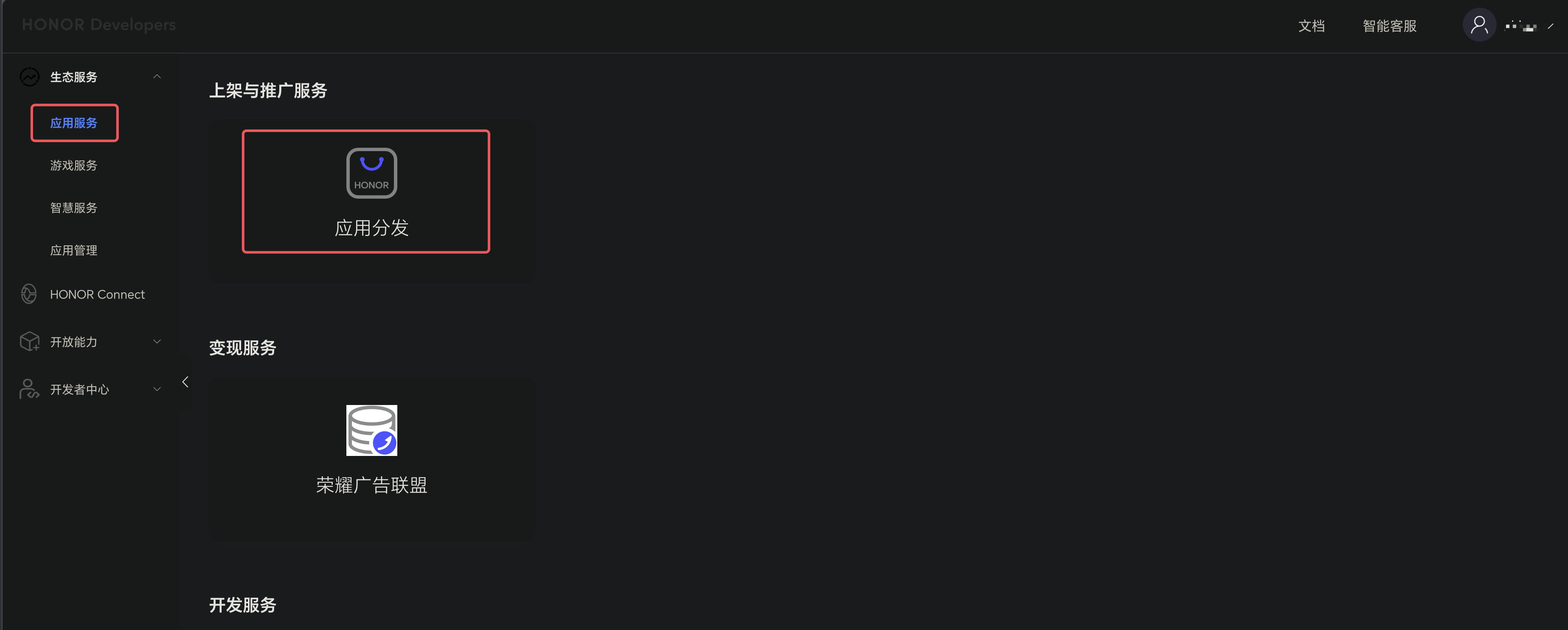

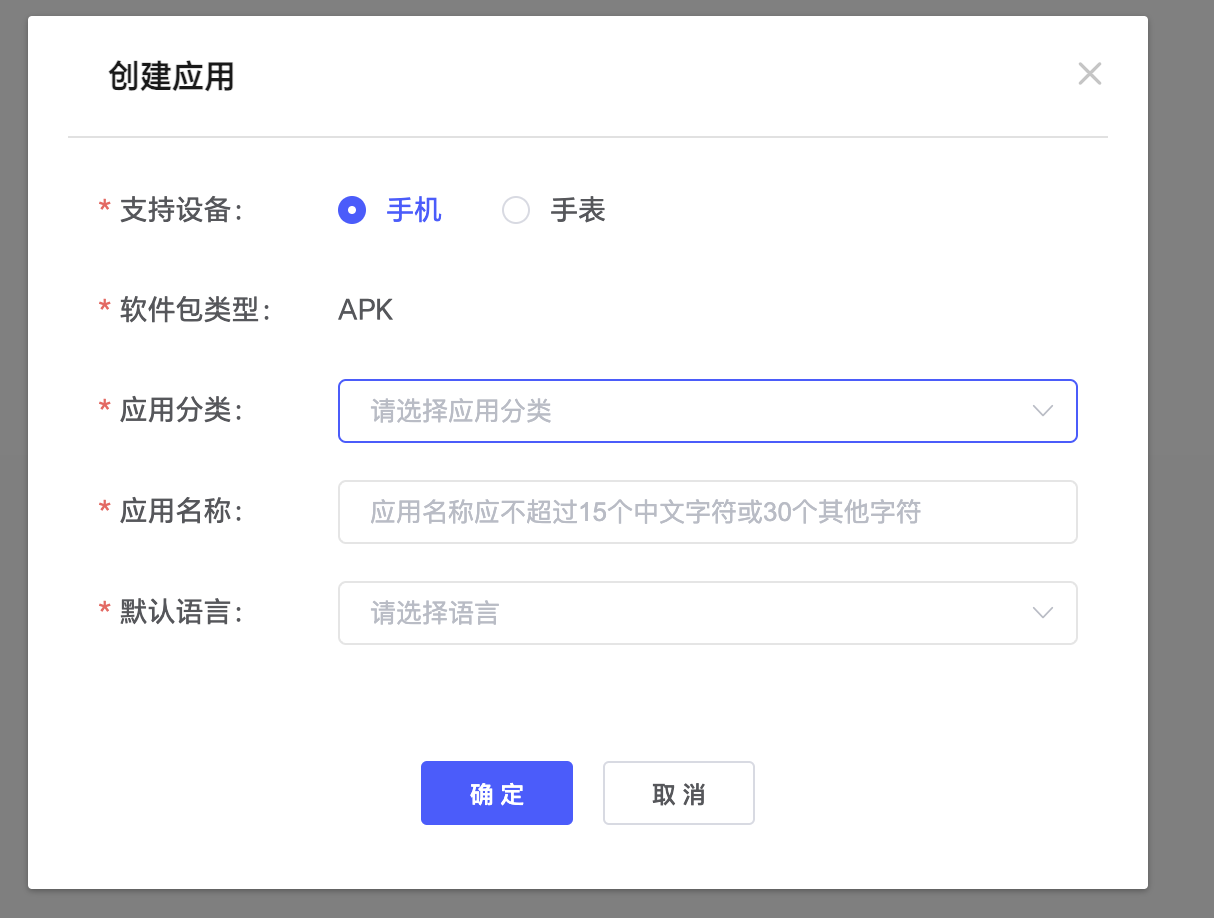
应用服务->推送服务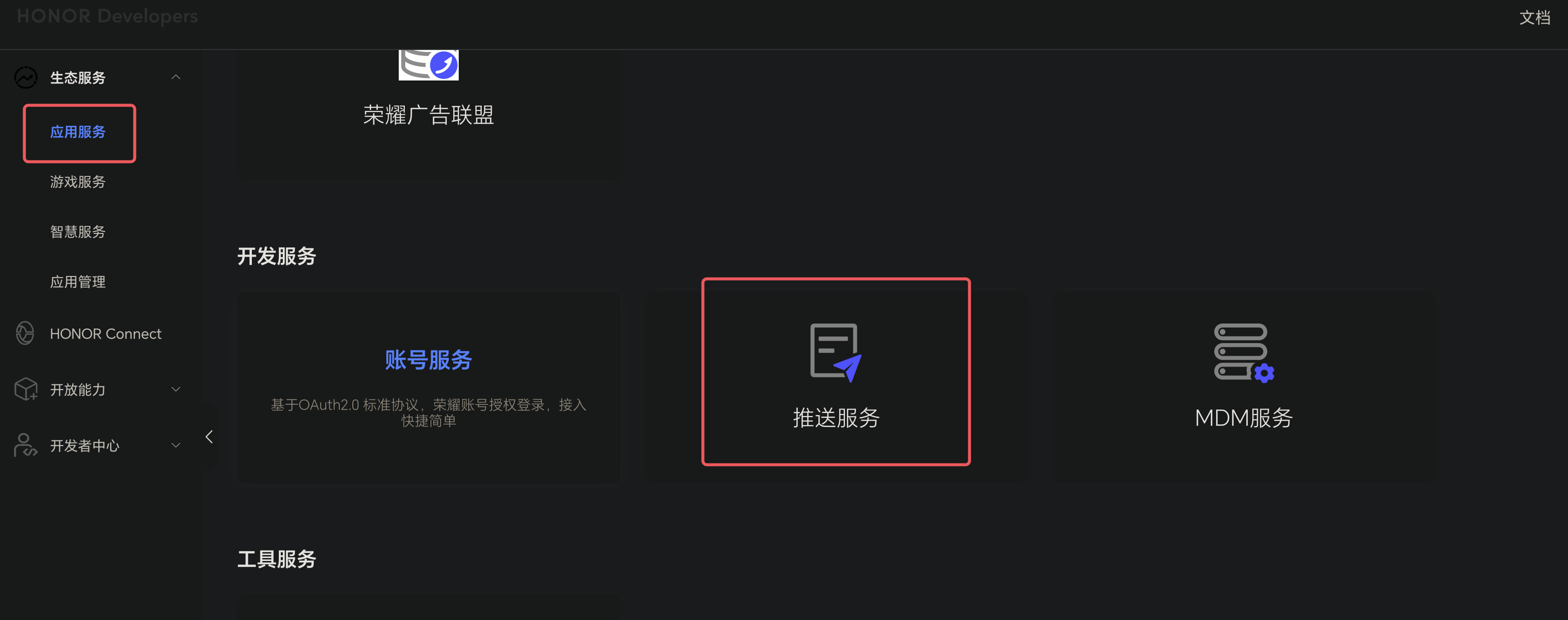
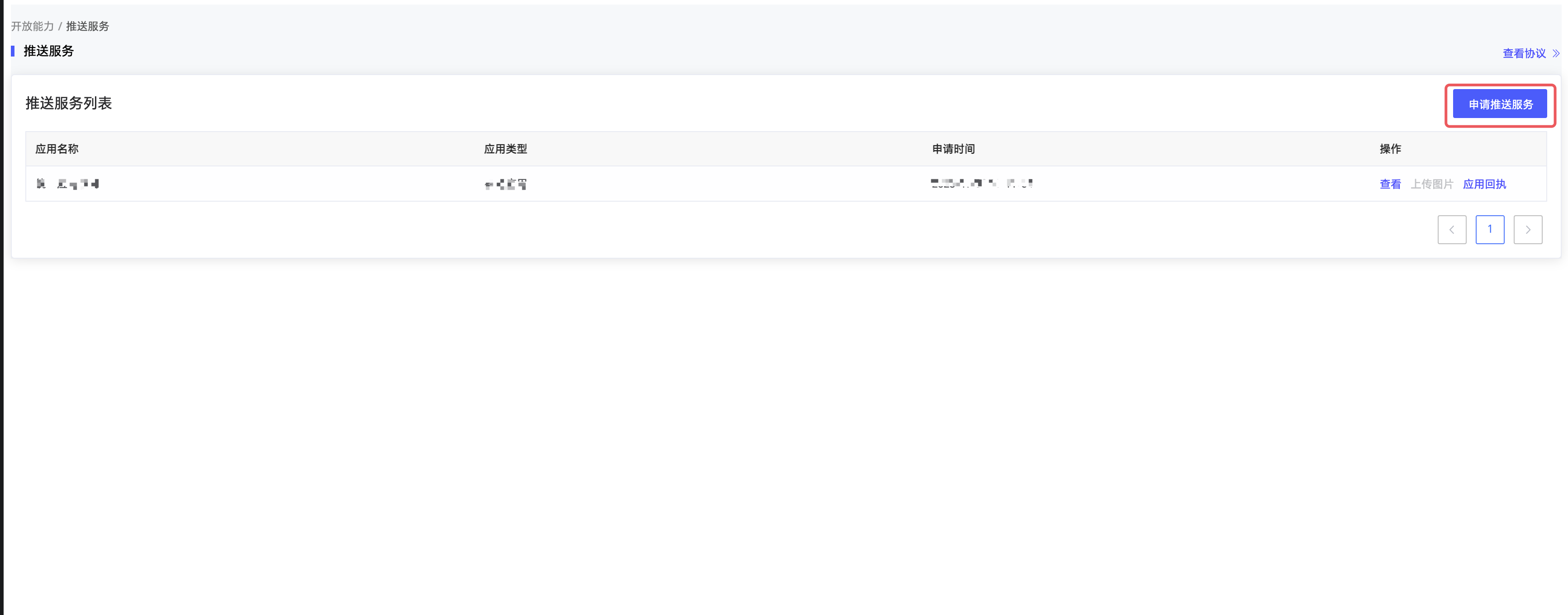
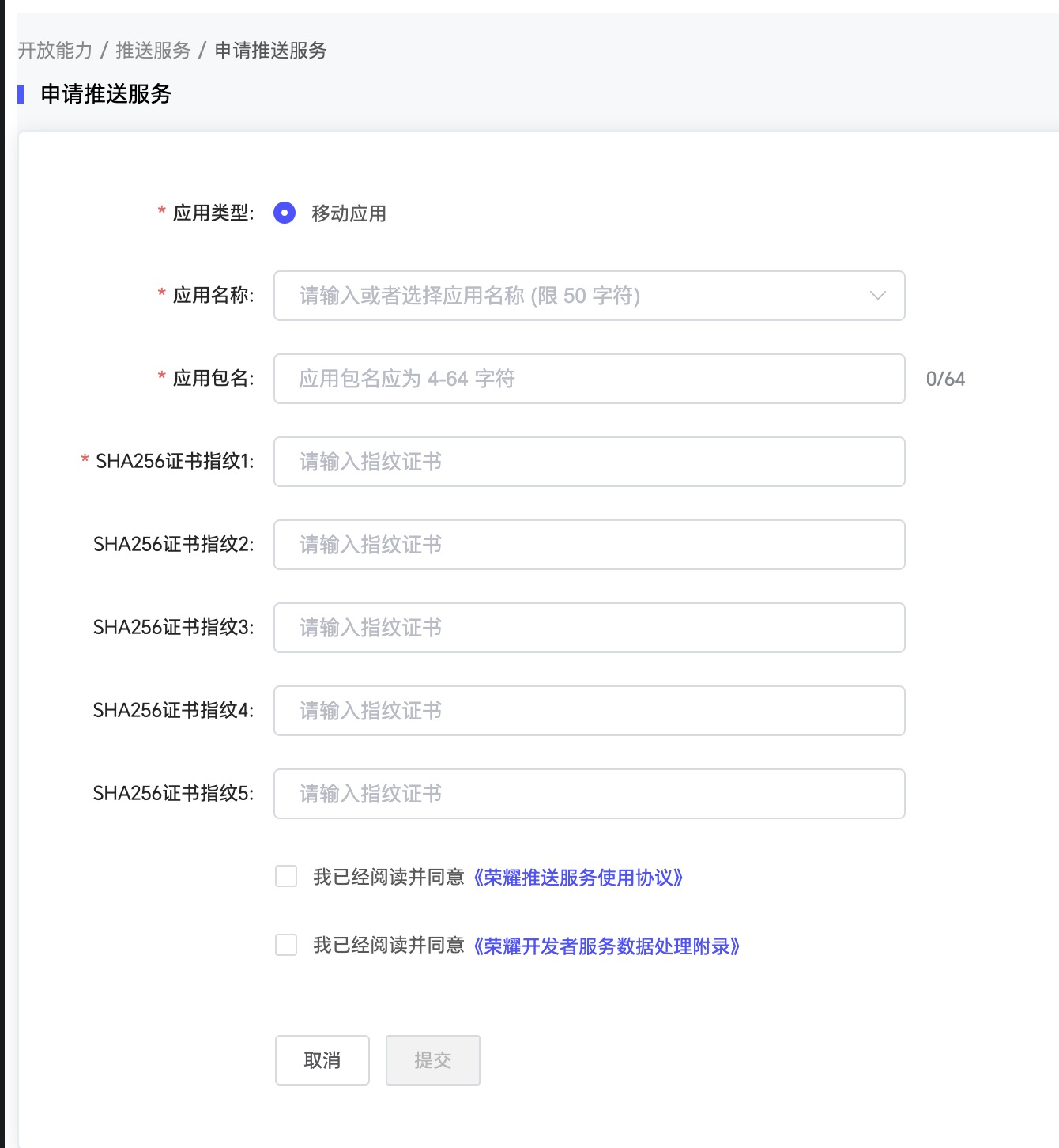
查看,就可以得到荣耀推送的配置信息